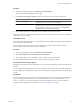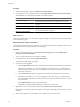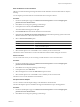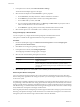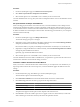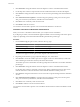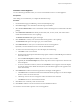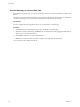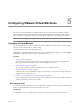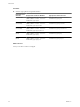User`s guide
Table Of Contents
- User's Guide
- Contents
- About This Book
- Introduction
- Migration with Converter Standalone
- Converter Standalone Components
- Converter Standalone Features
- System Requirements
- Supported Operating Systems
- Installation Space Requirements
- Supported Source Types
- Supported Destination Types
- Restoring VCB Images in Converter Standalone
- How Conversion Affects the Source Settings When They Are Applied to the Destination
- Changes That Conversion Causes to Virtual Hardware
- TCP/IP Port Requirements for Conversion
- Common Requirements for Remote Hot Cloning of Windows Operating Systems
- Installing and Uninstalling VMware vCenter Converter Standalone
- Install Converter Standalone in Windows
- Uninstall, Modify, or Repair Converter Standalone in Windows
- Perform a Command-Line Installation in Windows
- Command-Line Options for Windows Installation
- Perform a Local Installation in Linux
- Perform a Client-Server Installation in Linux
- Uninstall Converter Standalone in Linux
- Modify or Repair Converter Standalone in Linux
- Connect to a Remote Converter Standalone Server
- Converting Machines
- Convert a Machine
- Start the Wizard for a Conversion
- Select a Source to Convert
- Select a Destination for the New Virtual Machine
- View Setup Options for a New Virtual Machine
- Select the Destination Folder
- Organizing the Data to Copy to the Destination Machine
- Change Device Settings on the New Virtual Machine
- Change Network Connections on the Destination
- Control the Status of Windows Services During Conversion
- Advanced Customization Options
- Synchronize the Source with the Destination Machine
- Adjust the Post-Conversion Power State
- Install VMware Tools
- Customize the Guest Operating System
- Edit the Destination Computer Information
- Enter the Windows License Information
- Set the Time Zone
- Set Up the Network Adapters
- Assign a Workgroup or Domain Details
- Remove System Restore Checkpoints
- Set Up the Network for Helper Virtual Machine
- Customize a VMware Infrastructure Virtual Machine
- Customize a Standalone or Workstation Virtual Machine
- Customize a Virtual Appliance
- View the Summary of a Conversion Task
- Convert a Machine
- Configuring VMware Virtual Machines
- Managing Conversion and Configuration Tasks
- Glossary
- Index
Customize a Virtual Appliance
You can edit the target attributes when you convert a virtual machine source to a virtual appliance.
Prerequisites
These settings are accessible after you complete the destination setup.
Procedure
1 On the Destination page, click Next to go to the View/Edit Options page.
2 Click Data to Copy to view information about the target virtual disks.
3 Select Create a Manifest File to create a text file that contains a SHAI digest of each of the files in the OVF
package.
4 Click Edit Product Information to edit the product name, URL, version, vendor, and vendor URL to
include in the destination OVF or OVA package .
The Product Information fields appear to the right.
5 Click Annotation To add any notes to be included in the target OVF or OVA package.
The Annotation field opens to the right. Type your comments there.
6 Click Edit Networks to create your own networks for the new virtual appliance.
By default, Converter Standalone creates a network called VMNetwork.
7 To create a new network and map it to a network adapter, do the following:
a Click Add to create a new network.
b Enter the name and description in the Network properties window and click OK. Repeat to add more
networks to the list.
c From the Network adapters to connect drop-down menu, select a number.
d (Optional) On the Network adapters list, use the drop-down menus to map the new network to the
network adapters.
e To remove a network from the list, select it and click Remove. If it is mapped to a network adapter,
its network changes to the default network (that is, the network that appears in the uppermost row
of the networks list).
8 Click Edit EULAs to add end-user license agreements to the target virtual appliance.
a Click Add and browse for the EULA files to include in the destination package. You can select multiple
licenses or choose not to select a license.
b Click the up or down arrows to change the order in which the licenses are listed.
c Click Remove to remove a EULA file from the list.
9 Click Next to view a summary of the conversion task.
10 Click Finish to add the conversion task to the Converter Standalone task list.
You created a conversion task to produce a new virtual appliance.
Chapter 4 Converting Machines
VMware, Inc. 57