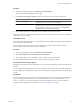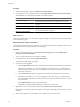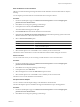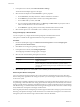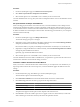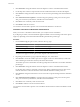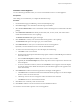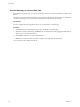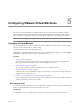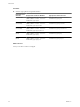User`s guide
Table Of Contents
- User's Guide
- Contents
- About This Book
- Introduction
- Migration with Converter Standalone
- Converter Standalone Components
- Converter Standalone Features
- System Requirements
- Supported Operating Systems
- Installation Space Requirements
- Supported Source Types
- Supported Destination Types
- Restoring VCB Images in Converter Standalone
- How Conversion Affects the Source Settings When They Are Applied to the Destination
- Changes That Conversion Causes to Virtual Hardware
- TCP/IP Port Requirements for Conversion
- Common Requirements for Remote Hot Cloning of Windows Operating Systems
- Installing and Uninstalling VMware vCenter Converter Standalone
- Install Converter Standalone in Windows
- Uninstall, Modify, or Repair Converter Standalone in Windows
- Perform a Command-Line Installation in Windows
- Command-Line Options for Windows Installation
- Perform a Local Installation in Linux
- Perform a Client-Server Installation in Linux
- Uninstall Converter Standalone in Linux
- Modify or Repair Converter Standalone in Linux
- Connect to a Remote Converter Standalone Server
- Converting Machines
- Convert a Machine
- Start the Wizard for a Conversion
- Select a Source to Convert
- Select a Destination for the New Virtual Machine
- View Setup Options for a New Virtual Machine
- Select the Destination Folder
- Organizing the Data to Copy to the Destination Machine
- Change Device Settings on the New Virtual Machine
- Change Network Connections on the Destination
- Control the Status of Windows Services During Conversion
- Advanced Customization Options
- Synchronize the Source with the Destination Machine
- Adjust the Post-Conversion Power State
- Install VMware Tools
- Customize the Guest Operating System
- Edit the Destination Computer Information
- Enter the Windows License Information
- Set the Time Zone
- Set Up the Network Adapters
- Assign a Workgroup or Domain Details
- Remove System Restore Checkpoints
- Set Up the Network for Helper Virtual Machine
- Customize a VMware Infrastructure Virtual Machine
- Customize a Standalone or Workstation Virtual Machine
- Customize a Virtual Appliance
- View the Summary of a Conversion Task
- Convert a Machine
- Configuring VMware Virtual Machines
- Managing Conversion and Configuration Tasks
- Glossary
- Index
5 Click Networks to change the number of network adapters to connect on the destination machine.
6 Use the drop-down menus to map networks from the virtual infrastructure to the network adapters.
7 Click Services to change the status of the source services and set up the starting mode of the destination
services.
8 Click Advanced conversion options to customize the guest operating system, post-conversion power
state, post-conversion synchronization, and VMware Tools installation.
9 Click Next to view a summary of the conversion task.
10 Click Finish to start the conversion.
You created a conversion task to produce a new virtual machine that ESX or vCenter runs.
Customize a Standalone or Workstation Virtual Machine
When you convert to a standalone virtual machine, you can adjust some of its attributes.
If you skip this procedure, Converter Standalone applies the default conversion settings. Some of the options
might vary depending on the selected destination Desktop Virtualization product type.
Procedure
1 From the Data to copy drop-down menu, select the data copy type:.
Option Description
Select volumes to copy
Performs volume-based copying.
Select disks to copy
Performs disk-based copying.
Linked clone
Creates a virtual machine that shares the virtual disks of the source machine.
The options that appear in the drop-down menu depend on the selected source.
2 Depending on the selected copy type, adjust the disk types, sizes, and locations.
3 Click Devices to choose the number of processors to appear on the new virtual machine, as well as the
disk controller type and amount of memory allocated to this machine.
The number of processors and the disk controller type depend on the selected source and the destination
product type.
4 Click Networks to change the number of network adapters to connect on the destination machine.
Use the drop-down menus to change the connection type. Select or deselect the check box next to each
network connection to control its connection status when the destination machine powers on.
5 Click Services to change the status of the source services and to set up the starting mode of the destination
services.
6 Click Advanced conversion options to customize the guest operating system, post-conversion power
state, post-conversion synchronization, and VMware Tools installation.
7 Click Next to view a summary of the conversion task.
8 Click Finish to add the conversion task to the task list.
You created a conversion task to produce a new standalone virtual machine or VMware Workstation virtual
machine.
User's Guide
56 VMware, Inc.