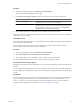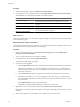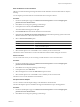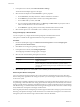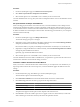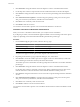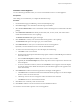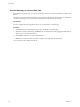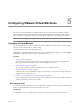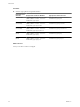User`s guide
Table Of Contents
- User's Guide
- Contents
- About This Book
- Introduction
- Migration with Converter Standalone
- Converter Standalone Components
- Converter Standalone Features
- System Requirements
- Supported Operating Systems
- Installation Space Requirements
- Supported Source Types
- Supported Destination Types
- Restoring VCB Images in Converter Standalone
- How Conversion Affects the Source Settings When They Are Applied to the Destination
- Changes That Conversion Causes to Virtual Hardware
- TCP/IP Port Requirements for Conversion
- Common Requirements for Remote Hot Cloning of Windows Operating Systems
- Installing and Uninstalling VMware vCenter Converter Standalone
- Install Converter Standalone in Windows
- Uninstall, Modify, or Repair Converter Standalone in Windows
- Perform a Command-Line Installation in Windows
- Command-Line Options for Windows Installation
- Perform a Local Installation in Linux
- Perform a Client-Server Installation in Linux
- Uninstall Converter Standalone in Linux
- Modify or Repair Converter Standalone in Linux
- Connect to a Remote Converter Standalone Server
- Converting Machines
- Convert a Machine
- Start the Wizard for a Conversion
- Select a Source to Convert
- Select a Destination for the New Virtual Machine
- View Setup Options for a New Virtual Machine
- Select the Destination Folder
- Organizing the Data to Copy to the Destination Machine
- Change Device Settings on the New Virtual Machine
- Change Network Connections on the Destination
- Control the Status of Windows Services During Conversion
- Advanced Customization Options
- Synchronize the Source with the Destination Machine
- Adjust the Post-Conversion Power State
- Install VMware Tools
- Customize the Guest Operating System
- Edit the Destination Computer Information
- Enter the Windows License Information
- Set the Time Zone
- Set Up the Network Adapters
- Assign a Workgroup or Domain Details
- Remove System Restore Checkpoints
- Set Up the Network for Helper Virtual Machine
- Customize a VMware Infrastructure Virtual Machine
- Customize a Standalone or Workstation Virtual Machine
- Customize a Virtual Appliance
- View the Summary of a Conversion Task
- Convert a Machine
- Configuring VMware Virtual Machines
- Managing Conversion and Configuration Tasks
- Glossary
- Index
3 In the options list to the left, select Network Interface Settings.
The list of network adapters appears to the right.
4 Select the relevant adapter and click Customize to open its properties.
a On the General tab, manually enter the IP address and DNS server address.
b On the DNS tab, specify the DNS connections by entering DNS suffixes.
c For each DNS suffix you enter, click Add.
d If you are entering multiple DNS suffixes, use Move Up and Move Down to specify the order in
which a virtual machine is to use the connections.
e On the WINS tab, type the primary and secondary WINS IP address in the text field.
5 Select another option to set or click Next to view a summary of the conversion task.
Assign a Workgroup or Domain Details
You can set up the way a target virtual machine participates in the destination network.
This option is available for all supported destinations except virtual appliances.
Procedure
1 On the View/Edit Options page, click Advanced conversion options and select Configure guest
preferences for the virtual machine.
2 Click Next to access the guest operating system settings.
3 In the options list to the left, select Workgroup/Domain.
The workgroup and domain settings appear to the right.
4 Select how the virtual machine participates in a network.
Option Description
Workgroup
Valid characters include A-Z, a-z, 0-9, space, and the hyphen (-). Maximum
length is 15 characters.
Windows Server Domain
The text box must have a value. Valid characters include A-Z, a-z, 0-9, space,
period , and hyphen (-). Each label delineated by a period can be 63
characters. The entire text string can be up to 254 characters. User credentials
are required.
5 Select another option to set or click Next to view a summary of the conversion task.
Remove System Restore Checkpoints
For source machines running in Windows XP or later, VMware recommends that you remove all System
Restore checkpoints, regardless of the cloning mode, unless you want the target virtual machine to be a replica
of the source system.
System Restore is enabled on Windows Vista and Windows XP systems by default. For Windows Vista, if you
are performing volume-based file-level cloning, System Restore checkpoints are automatically removed from
the target virtual machine, regardless of whether the check box is selected or deselected. If you are performing
disk-based cloning or volume-based block-level cloning, deselecting the check box instructs Converter to keep
the System Restore check points in the target virtual machine.
Removing all System Restore checkpoints prevents the target machine from reverting to a preconversion state.
Restoring a checkpoint in the target virtual machine that was created before cloning the source machine can
damage the system and cause the target virtual machine to become unbootable.
User's Guide
54 VMware, Inc.