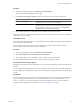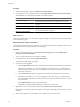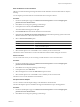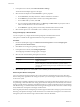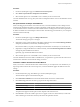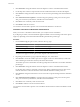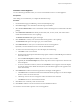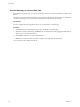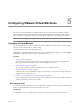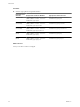User`s guide
Table Of Contents
- User's Guide
- Contents
- About This Book
- Introduction
- Migration with Converter Standalone
- Converter Standalone Components
- Converter Standalone Features
- System Requirements
- Supported Operating Systems
- Installation Space Requirements
- Supported Source Types
- Supported Destination Types
- Restoring VCB Images in Converter Standalone
- How Conversion Affects the Source Settings When They Are Applied to the Destination
- Changes That Conversion Causes to Virtual Hardware
- TCP/IP Port Requirements for Conversion
- Common Requirements for Remote Hot Cloning of Windows Operating Systems
- Installing and Uninstalling VMware vCenter Converter Standalone
- Install Converter Standalone in Windows
- Uninstall, Modify, or Repair Converter Standalone in Windows
- Perform a Command-Line Installation in Windows
- Command-Line Options for Windows Installation
- Perform a Local Installation in Linux
- Perform a Client-Server Installation in Linux
- Uninstall Converter Standalone in Linux
- Modify or Repair Converter Standalone in Linux
- Connect to a Remote Converter Standalone Server
- Converting Machines
- Convert a Machine
- Start the Wizard for a Conversion
- Select a Source to Convert
- Select a Destination for the New Virtual Machine
- View Setup Options for a New Virtual Machine
- Select the Destination Folder
- Organizing the Data to Copy to the Destination Machine
- Change Device Settings on the New Virtual Machine
- Change Network Connections on the Destination
- Control the Status of Windows Services During Conversion
- Advanced Customization Options
- Synchronize the Source with the Destination Machine
- Adjust the Post-Conversion Power State
- Install VMware Tools
- Customize the Guest Operating System
- Edit the Destination Computer Information
- Enter the Windows License Information
- Set the Time Zone
- Set Up the Network Adapters
- Assign a Workgroup or Domain Details
- Remove System Restore Checkpoints
- Set Up the Network for Helper Virtual Machine
- Customize a VMware Infrastructure Virtual Machine
- Customize a Standalone or Workstation Virtual Machine
- Customize a Virtual Appliance
- View the Summary of a Conversion Task
- Convert a Machine
- Configuring VMware Virtual Machines
- Managing Conversion and Configuration Tasks
- Glossary
- Index
Enter the Windows License Information
VMware recommends entering licensing information for all destination virtual machines that are subject to
licensing.
You can skip this procedure if the new virtual machine does not require a license.
Procedure
1 On the View/Edit Options page, click Advanced conversion options and select Configure guest
preferences for the virtual machine.
2 Click Next to access the guest operating system settings.
3 In the options list to the left, select Windows License.
The customization fields appear to the right.
4 Enter Product ID information for the destination virtual machine.
5 (Optional) Select Include Server License Information if the destination operating system is Microsoft
Windows 2000 Server or Microsoft Windows 2003 Server.
6 Select a Server License Mode option.
Option Description
Per seat
For individual user licenses.
Per server
For a concurrent user license. Specify the Maximum Connections number
when you select this option.
7 Select another option to set or click Next to view a summary of the conversion task.
The Windows license information is saved to the destination virtual machine during the conversion.
Set the Time Zone
You can set the time zone if you are converting a virtual machine to use in a remote location.
Procedure
1 On the View/Edit Options page, click Advanced conversion options and select Configure guest
preferences for the virtual machine.
2 Click Next to access the guest operating system settings.
3 In the options list, select Time Zone.
4 Select the target time zone from the Time Zone drop-down menu.
5 Select another option to set or click Next to view a summary of the conversion task.
The time zone is set on the destination virtual machine.
Set Up the Network Adapters
You can customize network adapter settings on the destination virtual machine.
The network adapters option is available for all supported destinations except virtual appliances.
Procedure
1 On the View/Edit Options page, click Advanced conversion options and select Configure guest
preferences for the virtual machine.
2 Click Next to access the guest operating system settings.
Chapter 4 Converting Machines
VMware, Inc. 53