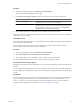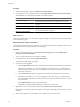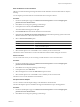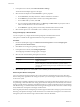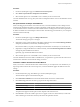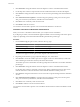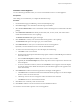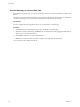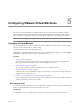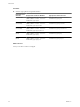User`s guide
Table Of Contents
- User's Guide
- Contents
- About This Book
- Introduction
- Migration with Converter Standalone
- Converter Standalone Components
- Converter Standalone Features
- System Requirements
- Supported Operating Systems
- Installation Space Requirements
- Supported Source Types
- Supported Destination Types
- Restoring VCB Images in Converter Standalone
- How Conversion Affects the Source Settings When They Are Applied to the Destination
- Changes That Conversion Causes to Virtual Hardware
- TCP/IP Port Requirements for Conversion
- Common Requirements for Remote Hot Cloning of Windows Operating Systems
- Installing and Uninstalling VMware vCenter Converter Standalone
- Install Converter Standalone in Windows
- Uninstall, Modify, or Repair Converter Standalone in Windows
- Perform a Command-Line Installation in Windows
- Command-Line Options for Windows Installation
- Perform a Local Installation in Linux
- Perform a Client-Server Installation in Linux
- Uninstall Converter Standalone in Linux
- Modify or Repair Converter Standalone in Linux
- Connect to a Remote Converter Standalone Server
- Converting Machines
- Convert a Machine
- Start the Wizard for a Conversion
- Select a Source to Convert
- Select a Destination for the New Virtual Machine
- View Setup Options for a New Virtual Machine
- Select the Destination Folder
- Organizing the Data to Copy to the Destination Machine
- Change Device Settings on the New Virtual Machine
- Change Network Connections on the Destination
- Control the Status of Windows Services During Conversion
- Advanced Customization Options
- Synchronize the Source with the Destination Machine
- Adjust the Post-Conversion Power State
- Install VMware Tools
- Customize the Guest Operating System
- Edit the Destination Computer Information
- Enter the Windows License Information
- Set the Time Zone
- Set Up the Network Adapters
- Assign a Workgroup or Domain Details
- Remove System Restore Checkpoints
- Set Up the Network for Helper Virtual Machine
- Customize a VMware Infrastructure Virtual Machine
- Customize a Standalone or Workstation Virtual Machine
- Customize a Virtual Appliance
- View the Summary of a Conversion Task
- Convert a Machine
- Configuring VMware Virtual Machines
- Managing Conversion and Configuration Tasks
- Glossary
- Index
Procedure
1 On the View/Edit Options page, click Advanced conversion options.
2 In the Advanced conversion options pane, select Configure guest preferences for the virtual machine
and click Next to view and adjust the available customization options.
Option Action
Computer Information
Enter computer name, owner name, and organization details for the
destination virtual machine. If necessary, generate a new security ID.
Windows License
Enter the product ID or server license information for Windows operating
systems.
Time Zone
Adjust the destination time zone.
Network Interface Settings
Set up the IP address and DNS server of each destination network adapter
as well as DNS and WINS, if applicable.
Workgroup or Domain Page
Set up the network rights of the target virtual machine.
What to do next
On the Customizations page, you can make more precise settings to the guest operating system and advance
to the task summary page.
Edit the Destination Computer Information
To identify the target virtual machine on the network, you need to personalize it by editing its name, its owner
and organization name, and by generating a new security ID.
Procedure
1 On the View/Edit Options page, click Advanced conversion options and select Configure guest
preferences for the virtual machine.
2 To access the guest operating system settings, click Next.
3 In the options list to the left, select Computer Information.
The information fields appear to the right.
4 Customize the following fields:
a In the Computer Name field, specify a computer name to identify the virtual machine on the network.
Valid characters include A-Z, a-z, 0-9, and the hyphen (-). The underscore (_) is nonstandard, but
Converter Standalone permits its use. The computer name cannot have more than 15 characters or
consist only of numerals.
b In the Owner name field, specify a unique name to identify the virtual machine on the network.
Valid characters include A-Z, a-z, 0-9, and the hyphen (-). The underscore (_) is nonstandard, but
Converter Standalone permits its use. The owner name cannot have more than 63 characters or consist
only of numerals.
c In the Organization field, enter an organization name.
Valid characters include all printable characters. The limit is 63 characters.
5 (Optional) To create a new security identifier, select Generate New Security ID (SID).
By default, the security ID is selected for Windows Vista systems and Longhorn sources and you cannot
deselect it.
6 Select another option to set or click Next to view a summary of the conversion task.
User's Guide
52 VMware, Inc.