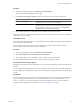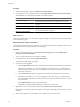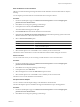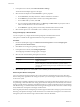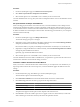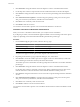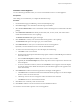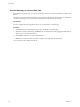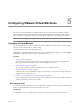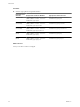User`s guide
Table Of Contents
- User's Guide
- Contents
- About This Book
- Introduction
- Migration with Converter Standalone
- Converter Standalone Components
- Converter Standalone Features
- System Requirements
- Supported Operating Systems
- Installation Space Requirements
- Supported Source Types
- Supported Destination Types
- Restoring VCB Images in Converter Standalone
- How Conversion Affects the Source Settings When They Are Applied to the Destination
- Changes That Conversion Causes to Virtual Hardware
- TCP/IP Port Requirements for Conversion
- Common Requirements for Remote Hot Cloning of Windows Operating Systems
- Installing and Uninstalling VMware vCenter Converter Standalone
- Install Converter Standalone in Windows
- Uninstall, Modify, or Repair Converter Standalone in Windows
- Perform a Command-Line Installation in Windows
- Command-Line Options for Windows Installation
- Perform a Local Installation in Linux
- Perform a Client-Server Installation in Linux
- Uninstall Converter Standalone in Linux
- Modify or Repair Converter Standalone in Linux
- Connect to a Remote Converter Standalone Server
- Converting Machines
- Convert a Machine
- Start the Wizard for a Conversion
- Select a Source to Convert
- Select a Destination for the New Virtual Machine
- View Setup Options for a New Virtual Machine
- Select the Destination Folder
- Organizing the Data to Copy to the Destination Machine
- Change Device Settings on the New Virtual Machine
- Change Network Connections on the Destination
- Control the Status of Windows Services During Conversion
- Advanced Customization Options
- Synchronize the Source with the Destination Machine
- Adjust the Post-Conversion Power State
- Install VMware Tools
- Customize the Guest Operating System
- Edit the Destination Computer Information
- Enter the Windows License Information
- Set the Time Zone
- Set Up the Network Adapters
- Assign a Workgroup or Domain Details
- Remove System Restore Checkpoints
- Set Up the Network for Helper Virtual Machine
- Customize a VMware Infrastructure Virtual Machine
- Customize a Standalone or Workstation Virtual Machine
- Customize a Virtual Appliance
- View the Summary of a Conversion Task
- Convert a Machine
- Configuring VMware Virtual Machines
- Managing Conversion and Configuration Tasks
- Glossary
- Index
Procedure
1 On the View/Edit Options page, click Advanced conversion options.
The list of advanced settings appears to the right.
2 In the Post-conversion power state panel, select one or both of the power state control options:
Option Description
Power on target machine
Appears for VMware Virtual Infrastructure destinations. Starts the newly
created machine as soon as the conversion is finished.
Power off source machine
Appears for physical machines and virtual machine sources that are powered
on during conversion setup. VMware recommends that you power off the
source machine or stop the source services after you select Synchronize
changes that occur to the source during cloning.
3 Select another option to set or click Next to view a summary of the conversion task.
After the conversion, Converter Standalone powers off the source machine and/or powers on the destination
machine based on your settings.
Install VMware Tools
On the Advanced Customization page, you can install VMware Tools. VMware Tools enhance the performance
of your destination virtual machine.
You can install VMware Tools to ESX, vCenter, Workstation 6.0 and 6.5, VMware Fusion 1.0 and 2.0,
VMware Player 2.0 and 2.5, and ACE 2.0 and 2.5 destinations.
Procedure
1 On the View/Edit Options page, click Advanced conversion options.
2 Select Install VMware Tools on the imported virtual machine.
3 Select another option to set or click Next to view a summary of the conversion task.
Converter Standalone installs VMware Tools on the target machine during conversion.
Customize the Guest Operating System
Depending on the selected source and destination, you can customize the operating system of the target virtual
machine.
You can configure the guest preferences for sources running on Windows XP or later. Converter Standalone
does not support guest operating system options for source machines running on the Windows 2008 operating
system.
Prerequisites
You must set up the sysprep files before you can customize Windows 2003, Windows 2000, and Windows XP
sources. The sysprep files must be saved to %ALLUSERPROFILE%\Application Data\VMware\VMware vCenter
Converter Standalone on the machine where the Converter Standalone server runs. For more details on
sysprep location for different operating systems, see “Save Sysprep Files,” on page 59.
Chapter 4 Converting Machines
VMware, Inc. 51