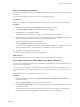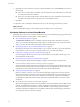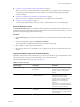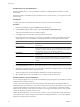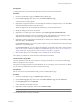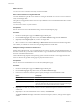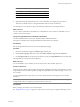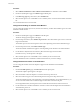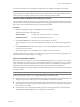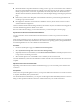User`s guide
Table Of Contents
- User's Guide
- Contents
- About This Book
- Introduction
- Migration with Converter Standalone
- Converter Standalone Components
- Converter Standalone Features
- System Requirements
- Supported Operating Systems
- Installation Space Requirements
- Supported Source Types
- Supported Destination Types
- Restoring VCB Images in Converter Standalone
- How Conversion Affects the Source Settings When They Are Applied to the Destination
- Changes That Conversion Causes to Virtual Hardware
- TCP/IP Port Requirements for Conversion
- Common Requirements for Remote Hot Cloning of Windows Operating Systems
- Installing and Uninstalling VMware vCenter Converter Standalone
- Install Converter Standalone in Windows
- Uninstall, Modify, or Repair Converter Standalone in Windows
- Perform a Command-Line Installation in Windows
- Command-Line Options for Windows Installation
- Perform a Local Installation in Linux
- Perform a Client-Server Installation in Linux
- Uninstall Converter Standalone in Linux
- Modify or Repair Converter Standalone in Linux
- Connect to a Remote Converter Standalone Server
- Converting Machines
- Convert a Machine
- Start the Wizard for a Conversion
- Select a Source to Convert
- Select a Destination for the New Virtual Machine
- View Setup Options for a New Virtual Machine
- Select the Destination Folder
- Organizing the Data to Copy to the Destination Machine
- Change Device Settings on the New Virtual Machine
- Change Network Connections on the Destination
- Control the Status of Windows Services During Conversion
- Advanced Customization Options
- Synchronize the Source with the Destination Machine
- Adjust the Post-Conversion Power State
- Install VMware Tools
- Customize the Guest Operating System
- Edit the Destination Computer Information
- Enter the Windows License Information
- Set the Time Zone
- Set Up the Network Adapters
- Assign a Workgroup or Domain Details
- Remove System Restore Checkpoints
- Set Up the Network for Helper Virtual Machine
- Customize a VMware Infrastructure Virtual Machine
- Customize a Standalone or Workstation Virtual Machine
- Customize a Virtual Appliance
- View the Summary of a Conversion Task
- Convert a Machine
- Configuring VMware Virtual Machines
- Managing Conversion and Configuration Tasks
- Glossary
- Index
n
Edit the destination computer information. Creating an exact copy of a source machine causes conflicts if
the source and the destination machine are running on the same network. Use this option to modify the
identity (computer name, owner name, organization, and security ID) of the new virtual machine, its
Windows license information, destination time zone, network adapter settings, and workgroup or domain
page.
n
Remove the system restore checkpoint on the destination machine to prevent the target machine from
reverting to a preconversion state.
n
Reconfigure the destination virtual machine to install the necessary device drivers so that it can boot
without additional configuration.
Yellow exclamation marks indicate settings that need your attention. If you do not edit the remaining options,
Converter Standalone applies the default source values.
Red cross marks indicate settings you must edit. Otherwise, you cannot navigate to the next page.
Synchronize the Source with the Destination Machine
You can synchronize source and destination machines after the conversion of a powered-on machine is
complete.
When cloning is finished, services are shut down and the source and destination machines are synchronized.
Synchronization is available only for MS Windows XP or later source operating systems, managed destinations,
and unmanaged EXS hosts. It is not available for OVF destinations.
Procedure
1 On the View/Edit Options page, click Advanced conversion options.
2 Select Synchronize changes that occur to the source during cloning.
3 (Optional) VMware recommends that you select Power off source machine as well and specify the services
to stop on the source during conversion.
4 Select another option to set or click Next to view a summary of the conversion task.
Converter Standalone synchronizes the destination machine with the source machine after the conversion is
complete.
Adjust the Post-Conversion Power State
Depending on the selected source machine and destination type, you can control the power state after the
conversion.
Prerequisites
For all sources except virtual appliance sources, you can power off the source machine as soon as the conversion
is complete, immediately after synchronization.
For virtual infrastructure destinations, you can power on the target machine immediately after the conversion.
Doing so allows quicker introduction of the new virtual machine into your virtual environment.
User's Guide
50 VMware, Inc.