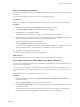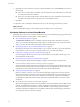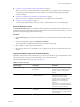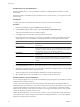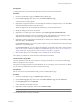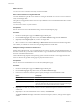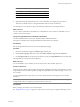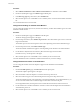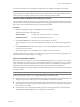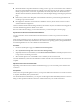User`s guide
Table Of Contents
- User's Guide
- Contents
- About This Book
- Introduction
- Migration with Converter Standalone
- Converter Standalone Components
- Converter Standalone Features
- System Requirements
- Supported Operating Systems
- Installation Space Requirements
- Supported Source Types
- Supported Destination Types
- Restoring VCB Images in Converter Standalone
- How Conversion Affects the Source Settings When They Are Applied to the Destination
- Changes That Conversion Causes to Virtual Hardware
- TCP/IP Port Requirements for Conversion
- Common Requirements for Remote Hot Cloning of Windows Operating Systems
- Installing and Uninstalling VMware vCenter Converter Standalone
- Install Converter Standalone in Windows
- Uninstall, Modify, or Repair Converter Standalone in Windows
- Perform a Command-Line Installation in Windows
- Command-Line Options for Windows Installation
- Perform a Local Installation in Linux
- Perform a Client-Server Installation in Linux
- Uninstall Converter Standalone in Linux
- Modify or Repair Converter Standalone in Linux
- Connect to a Remote Converter Standalone Server
- Converting Machines
- Convert a Machine
- Start the Wizard for a Conversion
- Select a Source to Convert
- Select a Destination for the New Virtual Machine
- View Setup Options for a New Virtual Machine
- Select the Destination Folder
- Organizing the Data to Copy to the Destination Machine
- Change Device Settings on the New Virtual Machine
- Change Network Connections on the Destination
- Control the Status of Windows Services During Conversion
- Advanced Customization Options
- Synchronize the Source with the Destination Machine
- Adjust the Post-Conversion Power State
- Install VMware Tools
- Customize the Guest Operating System
- Edit the Destination Computer Information
- Enter the Windows License Information
- Set the Time Zone
- Set Up the Network Adapters
- Assign a Workgroup or Domain Details
- Remove System Restore Checkpoints
- Set Up the Network for Helper Virtual Machine
- Customize a VMware Infrastructure Virtual Machine
- Customize a Standalone or Workstation Virtual Machine
- Customize a Virtual Appliance
- View the Summary of a Conversion Task
- Convert a Machine
- Configuring VMware Virtual Machines
- Managing Conversion and Configuration Tasks
- Glossary
- Index
The network connections of your destination virtual machine are configured according to your settings.
NOTE This network setting also applies when you convert remote source machines running Linux and the
target is being run as a helper virtual machine. Choose a network that allows the helper virtual machine to
connect to the source and the Converter server to connect to the helper virtual machine.
Control the Status of Windows Services During Conversion
You can change the starting mode of the source Windows services on the target virtual machine and stop the
Windows services on the source machine during the conversion. Stopping some services on the source machine
allows easier synchronization between the source and the target machine.
Procedure
1 On the View/Edit Options page, click Services in the left options pane.
The following tabs appear in the right panel:
Source services
Contains a list of all services on the source machine.
Destination services
Contains a list of all destination services.
2 On the Source Services tab, select the services to stop during the conversion.
Stop the appropriate services, such as Exchange service or SQL service, to ensure the least possible data
loss.
3 On the Destination Services tab, select the relevant services and change their starting mode from the
respective drop-down menus.
4 Select another option to set or click Next to view a summary of the conversion task.
Converter Standalone shuts down the source services at the beginning of the conversion and configures the
destination services to start according to your settings.
Advanced Customization Options
Before you start the conversion, you can use the View/Edit Options page in the Conversion wizard to adjust
advanced settings, such as post-conversion synchronization between source and destination, post-conversion
power state of the source and/or destination virtual machine, VMware tools installation, reconfiguration of
destination virtual machine, destination computer information, and system restore checkpoints.
Some advanced options and settings might be unavailable depending on the source machine and destination
type that you select.
NOTE VMware vCenter Converter Standalone does not support customization for Windows NT.
In the View/Edit Options page, you can complete the following customization tasks:
n
Synchronize the source with the destination machine. Apply to the destination source updates that occur
during cloning. This action delays source services shutdown and minimizes downtime.
n
Control the power state of source and destination after conversion. When you create hot clones, you can
power off the source machine and power on the destination machine as soon afterwards as possible. This
action minimizes downtime.
n
Install VMware Tools on the imported virtual machine to enhance the performance of the destination
virtual machine. Installing VMware Tools is optional, but recommended.
Chapter 4 Converting Machines
VMware, Inc. 49