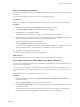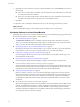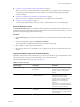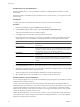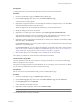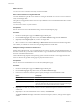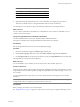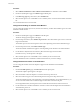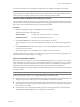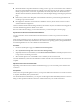User`s guide
Table Of Contents
- User's Guide
- Contents
- About This Book
- Introduction
- Migration with Converter Standalone
- Converter Standalone Components
- Converter Standalone Features
- System Requirements
- Supported Operating Systems
- Installation Space Requirements
- Supported Source Types
- Supported Destination Types
- Restoring VCB Images in Converter Standalone
- How Conversion Affects the Source Settings When They Are Applied to the Destination
- Changes That Conversion Causes to Virtual Hardware
- TCP/IP Port Requirements for Conversion
- Common Requirements for Remote Hot Cloning of Windows Operating Systems
- Installing and Uninstalling VMware vCenter Converter Standalone
- Install Converter Standalone in Windows
- Uninstall, Modify, or Repair Converter Standalone in Windows
- Perform a Command-Line Installation in Windows
- Command-Line Options for Windows Installation
- Perform a Local Installation in Linux
- Perform a Client-Server Installation in Linux
- Uninstall Converter Standalone in Linux
- Modify or Repair Converter Standalone in Linux
- Connect to a Remote Converter Standalone Server
- Converting Machines
- Convert a Machine
- Start the Wizard for a Conversion
- Select a Source to Convert
- Select a Destination for the New Virtual Machine
- View Setup Options for a New Virtual Machine
- Select the Destination Folder
- Organizing the Data to Copy to the Destination Machine
- Change Device Settings on the New Virtual Machine
- Change Network Connections on the Destination
- Control the Status of Windows Services During Conversion
- Advanced Customization Options
- Synchronize the Source with the Destination Machine
- Adjust the Post-Conversion Power State
- Install VMware Tools
- Customize the Guest Operating System
- Edit the Destination Computer Information
- Enter the Windows License Information
- Set the Time Zone
- Set Up the Network Adapters
- Assign a Workgroup or Domain Details
- Remove System Restore Checkpoints
- Set Up the Network for Helper Virtual Machine
- Customize a VMware Infrastructure Virtual Machine
- Customize a Standalone or Workstation Virtual Machine
- Customize a Virtual Appliance
- View the Summary of a Conversion Task
- Convert a Machine
- Configuring VMware Virtual Machines
- Managing Conversion and Configuration Tasks
- Glossary
- Index
Procedure
1 Select VMware Workstation or other VMware virtual machine as a destination and click Next.
2 On the View/Edit Options page, click Data to copy in the left pane.
3 In the Data copy type drop-down menu, select Linked clone.
4 Select another option to set or click Next to view a summary of the conversion task and add it to the task
list.
You created a linked-clone conversion task.
Change Device Settings on the New Virtual Machine
You can change the number of processors, the amount of memory, and the disk controller type to run on the
destination virtual machine.
Procedure
1 On the View/Edit Options page, click Devices in the left pane.
The device settings options appear to the right.
2 From the drop-down menu, select Number of processors to select the number of processors to run on the
target virtual machine.
The number of processors in the drop-down menu varies depending on the selected destination type.
3 From the drop-down menu, select Disk controller type.
The list of available controllers that appears varies depending on the selected source and destination.
4 Use the slider to adjust the amount of memory allocated to the target virtual machine.
For better accuracy, use the spin-box to the right.
5 Select another option to set or click Next to view a summary of the conversion task.
Converter Standalone creates a destination virtual machine based on your device settings.
Change Network Connections on the Destination
You can change the number of network adapters to appear on the destination virtual machine.
Procedure
1 On the View/Edit Options page, click Networks in the left options pane.
The network adapter options appear to the right.
2 Select the number of network adapters to connect from the drop-down menu.
3 Select the connection type for each network adapter from its respective drop-down menu.
The list of available networks varies depending on the selected destination. For hosted destinations, you
can view more information about connection types in the bottom of the networks pane.
For managed destinations, the drop-down menu contains all networks that are found on the host.
4 Use the check boxes to enable or disable the connection of each network adapter when the destination
virtual machine powers on.
5 Select another option to set or click Next to view a summary of the conversion task.
User's Guide
48 VMware, Inc.