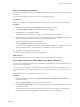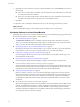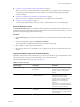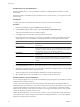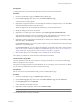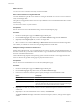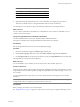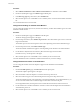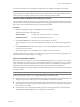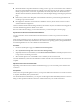User`s guide
Table Of Contents
- User's Guide
- Contents
- About This Book
- Introduction
- Migration with Converter Standalone
- Converter Standalone Components
- Converter Standalone Features
- System Requirements
- Supported Operating Systems
- Installation Space Requirements
- Supported Source Types
- Supported Destination Types
- Restoring VCB Images in Converter Standalone
- How Conversion Affects the Source Settings When They Are Applied to the Destination
- Changes That Conversion Causes to Virtual Hardware
- TCP/IP Port Requirements for Conversion
- Common Requirements for Remote Hot Cloning of Windows Operating Systems
- Installing and Uninstalling VMware vCenter Converter Standalone
- Install Converter Standalone in Windows
- Uninstall, Modify, or Repair Converter Standalone in Windows
- Perform a Command-Line Installation in Windows
- Command-Line Options for Windows Installation
- Perform a Local Installation in Linux
- Perform a Client-Server Installation in Linux
- Uninstall Converter Standalone in Linux
- Modify or Repair Converter Standalone in Linux
- Connect to a Remote Converter Standalone Server
- Converting Machines
- Convert a Machine
- Start the Wizard for a Conversion
- Select a Source to Convert
- Select a Destination for the New Virtual Machine
- View Setup Options for a New Virtual Machine
- Select the Destination Folder
- Organizing the Data to Copy to the Destination Machine
- Change Device Settings on the New Virtual Machine
- Change Network Connections on the Destination
- Control the Status of Windows Services During Conversion
- Advanced Customization Options
- Synchronize the Source with the Destination Machine
- Adjust the Post-Conversion Power State
- Install VMware Tools
- Customize the Guest Operating System
- Edit the Destination Computer Information
- Enter the Windows License Information
- Set the Time Zone
- Set Up the Network Adapters
- Assign a Workgroup or Domain Details
- Remove System Restore Checkpoints
- Set Up the Network for Helper Virtual Machine
- Customize a VMware Infrastructure Virtual Machine
- Customize a Standalone or Workstation Virtual Machine
- Customize a Virtual Appliance
- View the Summary of a Conversion Task
- Convert a Machine
- Configuring VMware Virtual Machines
- Managing Conversion and Configuration Tasks
- Glossary
- Index
Volume Attribute Description
Source Volumes All volumes available on the source machine.
Used Space The amount of used space in the source volume.
Total Space The total size of the source volume.
Type The file system of the source volume.
6 (Optional) Change the target datastore for a source virtual disk by using the drop-down menu.
This menu is available only for a managed destination with more than one datastore.
You selected the source volumes to copy to the destination and their size on the target datastore.
What to do next
You can create new destination virtual disks to accommodate the source volumes or click Next to view a
summary of the conversion task.
Change the Target Datastore for a Destination Virtual Disk
Converter Standalone allows you to save destination disks to different datastores.
This option is available only for managed destinations with more than one datastore.
Prerequisites
Select a managed destination and move to the View/Edit Options page.
Procedure
1 On the View/Edit Options page, click Data to copy in the left pane.
2 From the Data copy type drop-down menu, select Select volumes to copy and click Advanced.
3 On the Target Layout tab, use the drop-down menus to specify the Target Datastore for each virtual disk.
The target disks are copied to the selected datastore.
What to do next
You can click Next to view a summary of the conversion task or select another option to set.
Create a Linked Clone
A linked clone is a VMware virtual machine that shares the virtual disk of the source virtual machine or system
image. Linked clones are useful for quickly checking the compatibility of non-VMware images, such as .sv2i
and .vmc files.
You can create linked clones only when you convert a virtual machine or other image source to a hosted
destination.
NOTE Linked clones converted from Virtual PC and Virtual Server machines, and from LiveState images are
corrupted if the source is modified or powered on after the conversion.
Prerequisites
Before you begin, turn off the source virtual machine.
See “Supported Source Types,” on page 19 to verify that your source type is a supported third-party source.
Chapter 4 Converting Machines
VMware, Inc. 47