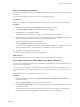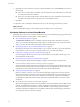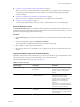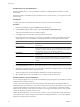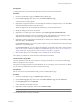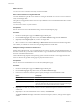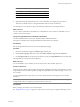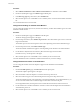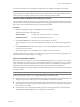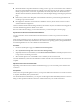User`s guide
Table Of Contents
- User's Guide
- Contents
- About This Book
- Introduction
- Migration with Converter Standalone
- Converter Standalone Components
- Converter Standalone Features
- System Requirements
- Supported Operating Systems
- Installation Space Requirements
- Supported Source Types
- Supported Destination Types
- Restoring VCB Images in Converter Standalone
- How Conversion Affects the Source Settings When They Are Applied to the Destination
- Changes That Conversion Causes to Virtual Hardware
- TCP/IP Port Requirements for Conversion
- Common Requirements for Remote Hot Cloning of Windows Operating Systems
- Installing and Uninstalling VMware vCenter Converter Standalone
- Install Converter Standalone in Windows
- Uninstall, Modify, or Repair Converter Standalone in Windows
- Perform a Command-Line Installation in Windows
- Command-Line Options for Windows Installation
- Perform a Local Installation in Linux
- Perform a Client-Server Installation in Linux
- Uninstall Converter Standalone in Linux
- Modify or Repair Converter Standalone in Linux
- Connect to a Remote Converter Standalone Server
- Converting Machines
- Convert a Machine
- Start the Wizard for a Conversion
- Select a Source to Convert
- Select a Destination for the New Virtual Machine
- View Setup Options for a New Virtual Machine
- Select the Destination Folder
- Organizing the Data to Copy to the Destination Machine
- Change Device Settings on the New Virtual Machine
- Change Network Connections on the Destination
- Control the Status of Windows Services During Conversion
- Advanced Customization Options
- Synchronize the Source with the Destination Machine
- Adjust the Post-Conversion Power State
- Install VMware Tools
- Customize the Guest Operating System
- Edit the Destination Computer Information
- Enter the Windows License Information
- Set the Time Zone
- Set Up the Network Adapters
- Assign a Workgroup or Domain Details
- Remove System Restore Checkpoints
- Set Up the Network for Helper Virtual Machine
- Customize a VMware Infrastructure Virtual Machine
- Customize a Standalone or Workstation Virtual Machine
- Customize a Virtual Appliance
- View the Summary of a Conversion Task
- Convert a Machine
- Configuring VMware Virtual Machines
- Managing Conversion and Configuration Tasks
- Glossary
- Index
What to do next
You can move source volumes to the newly created virtual disk.
Move a Source Volume to a Target Virtual Disk
Converter Standalone copies all source volumes to one target virtual disk. You can move source volumes to
newly created target disks.
This option is not supported for Linux hosts. It is only available for sources and destinations that allow volume-
based cloning.
You cannot move active or system volumes.
Prerequisites
Select a valid source and a valid destination and go to the View/Edit Options page.
Procedure
1 On the View/Edit Options page, click Data to copy in the left pane.
2 From the Data copy type drop-down menu, select Select volumes to copy and click Advanced.
3 (Optional) On the Target Layout tab, create a new target disk.
4 Select a volume to move and click Move Up or Move Down until it reaches the destination target disk.
The volumes you selected are saved to the corresponding destination virtual disks.
Modify the Settings in the Source Volumes List
During volume-based cloning, you can modify the layout of source volumes on the destination datastore. In
the source volumes list, you can select which volumes to copy to the destination virtual machine and control
their size on the destination datastore.
Volume-based cloning depends on the operating system of the host machine. It is not supported for Linux
hosts. It is also the only possible cloning type for physical machine sources.
Prerequisites
Select a valid source and destination to access the View/Edit Options page.
Procedure
1 On the View/Edit Options page, click Data to copy in the left pane.
2 From the Data copy type drop-down menu, choose Select volumes to copy.
3 In the source volumes list, select an option to specify the target size of the destination disks.
Option Description
Maintain size
Maintains the original source disk size.
Minimum size
Copies only the used space of the source volume.
Type size
Allows you to type a custom size for the destination virtual disk. The value
cannot be smaller than the used space on the source disk, but can be larger
than its total size. The maximum allowed disk size is 999GB.
4 (Optional) To exclude any volume from the conversion, deselect the respective check box in the source
volumes list.
5 (Optional) To view more details about source volumes, click Advanced.
The Source Volumes tab displays information about the used space, total size, and type of the original
volume.
User's Guide
46 VMware, Inc.