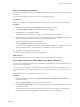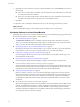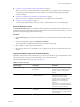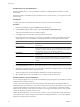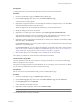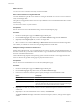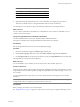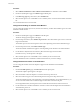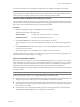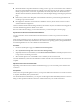User`s guide
Table Of Contents
- User's Guide
- Contents
- About This Book
- Introduction
- Migration with Converter Standalone
- Converter Standalone Components
- Converter Standalone Features
- System Requirements
- Supported Operating Systems
- Installation Space Requirements
- Supported Source Types
- Supported Destination Types
- Restoring VCB Images in Converter Standalone
- How Conversion Affects the Source Settings When They Are Applied to the Destination
- Changes That Conversion Causes to Virtual Hardware
- TCP/IP Port Requirements for Conversion
- Common Requirements for Remote Hot Cloning of Windows Operating Systems
- Installing and Uninstalling VMware vCenter Converter Standalone
- Install Converter Standalone in Windows
- Uninstall, Modify, or Repair Converter Standalone in Windows
- Perform a Command-Line Installation in Windows
- Command-Line Options for Windows Installation
- Perform a Local Installation in Linux
- Perform a Client-Server Installation in Linux
- Uninstall Converter Standalone in Linux
- Modify or Repair Converter Standalone in Linux
- Connect to a Remote Converter Standalone Server
- Converting Machines
- Convert a Machine
- Start the Wizard for a Conversion
- Select a Source to Convert
- Select a Destination for the New Virtual Machine
- View Setup Options for a New Virtual Machine
- Select the Destination Folder
- Organizing the Data to Copy to the Destination Machine
- Change Device Settings on the New Virtual Machine
- Change Network Connections on the Destination
- Control the Status of Windows Services During Conversion
- Advanced Customization Options
- Synchronize the Source with the Destination Machine
- Adjust the Post-Conversion Power State
- Install VMware Tools
- Customize the Guest Operating System
- Edit the Destination Computer Information
- Enter the Windows License Information
- Set the Time Zone
- Set Up the Network Adapters
- Assign a Workgroup or Domain Details
- Remove System Restore Checkpoints
- Set Up the Network for Helper Virtual Machine
- Customize a VMware Infrastructure Virtual Machine
- Customize a Standalone or Workstation Virtual Machine
- Customize a Virtual Appliance
- View the Summary of a Conversion Task
- Convert a Machine
- Configuring VMware Virtual Machines
- Managing Conversion and Configuration Tasks
- Glossary
- Index
Distribute Disks over Several Datastores
Disk-based cloning allows you to copy different virtual disks to different datastores within your virtual
environment.
Disk-based cloning is unavailable for physical machine sources. For Linux hosts, you can perform only disk-
based cloning.
Prerequisites
To change datastores, the virtual machine destination must have more than one datastore.
Procedure
1 On the View/Edit Options page, click Data to copy in the left pane.
2 From the Data to copy drop-down menu, select Copy all disks and maintain layout.
A list of all virtual disks in the source machine appears.
3 In the Type column, select the disk type from the drop-down menu.
Depending on the source machine, several options are available. To support virtual disks on FAT file
systems, split the source into 2GB files. For managed destinations, the only option allowed is Flat.
Option Description
Flat
Copies the entire source disk size to the destination, regardless of its used
and free space.
Not pre-allocated
Creates an expanding disk on the destination. Thus, if the source disk size is
20GB, but only 5GB are used space, the created destination disk is 5GB but
potentially expands to 20GB. Take this measurement into account when you
calculate the free disk space on the destination datastore.
Pre-allocated
Copies the entire source disk size to the destination, regardless of its used
and free space.
2GB Split not pre-allocated
Creates 2GB sections on the destination that include only the real used space
on the source disk. As the destination disk grows, new 2GB sections are
created to accommodate the new data until the original source disk size is
reached.
2GB Split pre-allocated
Splits the source disk into 2GB sections on the destination.
4 In the Target Datastore column, use the drop-down menus to select a destination datastore for each disk.
5 (Optional) To change the datastore to accommodate the destination configuration file (*.vmx), click Back
and select the datastore from the drop-down menu.
This menu appears only for virtual machine destinations in a VMware infrastructure.
6 Select another option to set or click Next to view a summary of the conversion task.
Distribute Volumes over Several Datastores
To ease storage management, you can use the View/Edit Options page to migrate to separate disks all volumes
except the active and system volumes.
You can convert individual volumes and corresponding virtual disks and place the individual disks on
different datastores. This ability allows you to have more direct control over storage limitations. You can create
a separate virtual disk for each volume for all sources, except .ovf source images. Volume-based cloning
depends on the operating system of the host machine. It is not supported for Linux hosts. It is also the only
possible cloning type for physical machine sources.
Volume-based cloning allows you to choose which volumes to copy to the destination virtual disks, and to
store separate source volumes in separate virtual disks. For managed destinations, you can select different
datastores for the destination virtual disks.
User's Guide
44 VMware, Inc.