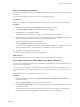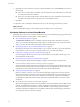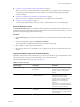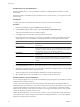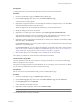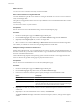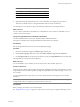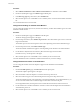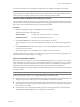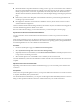User`s guide
Table Of Contents
- User's Guide
- Contents
- About This Book
- Introduction
- Migration with Converter Standalone
- Converter Standalone Components
- Converter Standalone Features
- System Requirements
- Supported Operating Systems
- Installation Space Requirements
- Supported Source Types
- Supported Destination Types
- Restoring VCB Images in Converter Standalone
- How Conversion Affects the Source Settings When They Are Applied to the Destination
- Changes That Conversion Causes to Virtual Hardware
- TCP/IP Port Requirements for Conversion
- Common Requirements for Remote Hot Cloning of Windows Operating Systems
- Installing and Uninstalling VMware vCenter Converter Standalone
- Install Converter Standalone in Windows
- Uninstall, Modify, or Repair Converter Standalone in Windows
- Perform a Command-Line Installation in Windows
- Command-Line Options for Windows Installation
- Perform a Local Installation in Linux
- Perform a Client-Server Installation in Linux
- Uninstall Converter Standalone in Linux
- Modify or Repair Converter Standalone in Linux
- Connect to a Remote Converter Standalone Server
- Converting Machines
- Convert a Machine
- Start the Wizard for a Conversion
- Select a Source to Convert
- Select a Destination for the New Virtual Machine
- View Setup Options for a New Virtual Machine
- Select the Destination Folder
- Organizing the Data to Copy to the Destination Machine
- Change Device Settings on the New Virtual Machine
- Change Network Connections on the Destination
- Control the Status of Windows Services During Conversion
- Advanced Customization Options
- Synchronize the Source with the Destination Machine
- Adjust the Post-Conversion Power State
- Install VMware Tools
- Customize the Guest Operating System
- Edit the Destination Computer Information
- Enter the Windows License Information
- Set the Time Zone
- Set Up the Network Adapters
- Assign a Workgroup or Domain Details
- Remove System Restore Checkpoints
- Set Up the Network for Helper Virtual Machine
- Customize a VMware Infrastructure Virtual Machine
- Customize a Standalone or Workstation Virtual Machine
- Customize a Virtual Appliance
- View the Summary of a Conversion Task
- Convert a Machine
- Configuring VMware Virtual Machines
- Managing Conversion and Configuration Tasks
- Glossary
- Index
n
Customize a VMware Infrastructure Virtual Machine on page 55
When you convert to a VMware Infrastructure virtual machine, you can adjust some of its attributes. If
you skip this procedure and start the conversion process, Converter Standalone applies the default
conversion settings.
n
Customize a Standalone or Workstation Virtual Machine on page 56
When you convert to a standalone virtual machine, you can adjust some of its attributes.
n
Customize a Virtual Appliance on page 57
You can edit the target attributes when you convert a virtual machine source to a virtual appliance.
Select the Destination Folder
The Destination Attributes option is available for VMware Infrastructure destinations. This option allows you
to determine the logical relationship of the new virtual machine to the virtual environment. That is, you select
the folder to which the target virtual machine belongs.
Procedure
1 On the Destination page, select ESX and a datastore to accommodate the new virtual machine and click
Next.
2 On the View/Edit Options page, click Destination Attributes.
The list of all folders available on the selected datastore appears to the right.
3 Select a folder to contain the new virtual machine.
4 Select another option to set or click Next to view a summary of the conversion task and submit it to the
task list.
Organizing the Data to Copy to the Destination Machine
Depending on the selected source and destination, you can choose what data to copy to the destination virtual
machine as well as its location on specific datastores in your virtual environment.
For detailed information on data copy types, see Table 4-1.
Table 4-1. Data Copy Types
Data Copy Type
Supported Sources and
Destinations Description
Select volumes to copy Source operating systems that support
disk volumes
Volume-based cloning allows resizing
the source volumes on the destination
machine, volume reordering, and
selection.
Select disks to copy Virtual machine sources and hosted or
managed destinations
Disk-based cloning does not allow
resizing the source disks on the
destination machine. For hosted
destinations, you can change the disk
type. For VMware Infrastructure
destinations, you can change the
datastore.
You can locate source disks to different
datastores only on managed destinations
(VMware ESX, ESXi, or vCenter).
Linked clone Hosted sources and hosted
destinations
A linked clone allows you to create a
VMware virtual machine that shares the
virtual disk of the source virtual machine
or system image.
Chapter 4 Converting Machines
VMware, Inc. 43