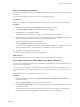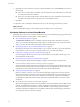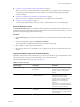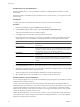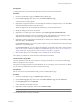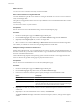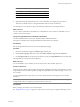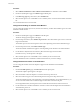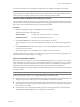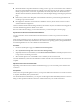User`s guide
Table Of Contents
- User's Guide
- Contents
- About This Book
- Introduction
- Migration with Converter Standalone
- Converter Standalone Components
- Converter Standalone Features
- System Requirements
- Supported Operating Systems
- Installation Space Requirements
- Supported Source Types
- Supported Destination Types
- Restoring VCB Images in Converter Standalone
- How Conversion Affects the Source Settings When They Are Applied to the Destination
- Changes That Conversion Causes to Virtual Hardware
- TCP/IP Port Requirements for Conversion
- Common Requirements for Remote Hot Cloning of Windows Operating Systems
- Installing and Uninstalling VMware vCenter Converter Standalone
- Install Converter Standalone in Windows
- Uninstall, Modify, or Repair Converter Standalone in Windows
- Perform a Command-Line Installation in Windows
- Command-Line Options for Windows Installation
- Perform a Local Installation in Linux
- Perform a Client-Server Installation in Linux
- Uninstall Converter Standalone in Linux
- Modify or Repair Converter Standalone in Linux
- Connect to a Remote Converter Standalone Server
- Converting Machines
- Convert a Machine
- Start the Wizard for a Conversion
- Select a Source to Convert
- Select a Destination for the New Virtual Machine
- View Setup Options for a New Virtual Machine
- Select the Destination Folder
- Organizing the Data to Copy to the Destination Machine
- Change Device Settings on the New Virtual Machine
- Change Network Connections on the Destination
- Control the Status of Windows Services During Conversion
- Advanced Customization Options
- Synchronize the Source with the Destination Machine
- Adjust the Post-Conversion Power State
- Install VMware Tools
- Customize the Guest Operating System
- Edit the Destination Computer Information
- Enter the Windows License Information
- Set the Time Zone
- Set Up the Network Adapters
- Assign a Workgroup or Domain Details
- Remove System Restore Checkpoints
- Set Up the Network for Helper Virtual Machine
- Customize a VMware Infrastructure Virtual Machine
- Customize a Standalone or Workstation Virtual Machine
- Customize a Virtual Appliance
- View the Summary of a Conversion Task
- Convert a Machine
- Configuring VMware Virtual Machines
- Managing Conversion and Configuration Tasks
- Glossary
- Index
4 (Optional) If you are connected to a remote Converter Standalone server, click Connect As and do one of
the following:
n
If the source is a remote physical machine, enter the address and user credentials for a location that
is accessible from that source machine.
n
If the source is another virtual machine, enter the address and user credentials for a location that is
accessible to the machine that runs the remote Converter Standalone server.
5 Click Next.
You selected to create a standalone virtual machine to run on one of the supported VMware products.
What to do next
On the View/Edit Options page, you can make more precise settings to the conversion task.
View Setup Options for a New Virtual Machine
Depending on the selected source machine and destination type, the View/Edit Options page provides setup
options for the destination virtual machine or virtual appliance.
n
Select the Destination Folder on page 43
The Destination Attributes option is available for VMware Infrastructure destinations. This option
allows you to determine the logical relationship of the new virtual machine to the virtual environment.
That is, you select the folder to which the target virtual machine belongs.
n
Organizing the Data to Copy to the Destination Machine on page 43
Depending on the selected source and destination, you can choose what data to copy to the destination
virtual machine as well as its location on specific datastores in your virtual environment.
n
Change Device Settings on the New Virtual Machine on page 48
You can change the number of processors, the amount of memory, and the disk controller type to run
on the destination virtual machine.
n
Change Network Connections on the Destination on page 48
You can change the number of network adapters to appear on the destination virtual machine.
n
Control the Status of Windows Services During Conversion on page 49
You can change the starting mode of the source Windows services on the target virtual machine and stop
the Windows services on the source machine during the conversion. Stopping some services on the source
machine allows easier synchronization between the source and the target machine.
n
Advanced Customization Options on page 49
Before you start the conversion, you can use the View/Edit Options page in the Conversion wizard to
adjust advanced settings, such as post-conversion synchronization between source and destination, post-
conversion power state of the source and/or destination virtual machine, VMware tools installation,
reconfiguration of destination virtual machine, destination computer information, and system restore
checkpoints.
n
Set Up the Network for Helper Virtual Machine on page 55
When converting physical machine sources that run Linux, Converter Standalone creates a Helper virtual
machine on the destination host (ESX or vCenter). The Helper virtual machine needs network access to
the source machine in order to clone the source files. Default conversion settings enforce automatic
acquisition of IP address and DNS server for the Helper virtual machine. The following procedure allows
you to setup this network connection manually.
User's Guide
42 VMware, Inc.