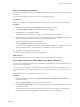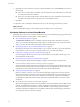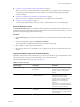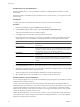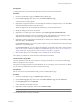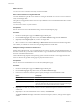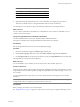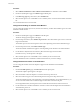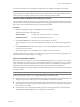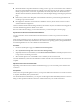User`s guide
Table Of Contents
- User's Guide
- Contents
- About This Book
- Introduction
- Migration with Converter Standalone
- Converter Standalone Components
- Converter Standalone Features
- System Requirements
- Supported Operating Systems
- Installation Space Requirements
- Supported Source Types
- Supported Destination Types
- Restoring VCB Images in Converter Standalone
- How Conversion Affects the Source Settings When They Are Applied to the Destination
- Changes That Conversion Causes to Virtual Hardware
- TCP/IP Port Requirements for Conversion
- Common Requirements for Remote Hot Cloning of Windows Operating Systems
- Installing and Uninstalling VMware vCenter Converter Standalone
- Install Converter Standalone in Windows
- Uninstall, Modify, or Repair Converter Standalone in Windows
- Perform a Command-Line Installation in Windows
- Command-Line Options for Windows Installation
- Perform a Local Installation in Linux
- Perform a Client-Server Installation in Linux
- Uninstall Converter Standalone in Linux
- Modify or Repair Converter Standalone in Linux
- Connect to a Remote Converter Standalone Server
- Converting Machines
- Convert a Machine
- Start the Wizard for a Conversion
- Select a Source to Convert
- Select a Destination for the New Virtual Machine
- View Setup Options for a New Virtual Machine
- Select the Destination Folder
- Organizing the Data to Copy to the Destination Machine
- Change Device Settings on the New Virtual Machine
- Change Network Connections on the Destination
- Control the Status of Windows Services During Conversion
- Advanced Customization Options
- Synchronize the Source with the Destination Machine
- Adjust the Post-Conversion Power State
- Install VMware Tools
- Customize the Guest Operating System
- Edit the Destination Computer Information
- Enter the Windows License Information
- Set the Time Zone
- Set Up the Network Adapters
- Assign a Workgroup or Domain Details
- Remove System Restore Checkpoints
- Set Up the Network for Helper Virtual Machine
- Customize a VMware Infrastructure Virtual Machine
- Customize a Standalone or Workstation Virtual Machine
- Customize a Virtual Appliance
- View the Summary of a Conversion Task
- Convert a Machine
- Configuring VMware Virtual Machines
- Managing Conversion and Configuration Tasks
- Glossary
- Index
Select a Virtual Appliance Destination
You can export a virtual machine to a virtual appliance, making it available to other users to import into their
inventories.
You cannot use this option for physical machines or virtual appliance sources.
Prerequisites
Before you can select a virtual appliance destination, verify that the source virtual machine is powered-off.
Procedure
1 On the Destination page, select Virtual Appliance from the drop-down menu.
2 In the Virtual appliance details pane, enter the virtual appliance Name.
3 Click Browse to select a destination location.
The destination folder can be local or a remote machine path shared over the network.
4 (Optional) If you are connected to a remote Converter Standalone server, click Connect as and provide
the user credentials to be used when connecting to the destination machine.
You must manually type the path to the destination.
5 Select the Distribution format from the drop-down menu.
You can create virtual appliance packages that contain monolithic compressed .vmdk files only. You can
store the resulting files in an .ovf folder of files or place them in a single .ova tarred file.
6 Click Next to customize the virtual appliance.
You selected to export a virtual machine to a virtual appliance.
What to do next
On the View/Edit Options page, you can make more precise settings to the conversion task.
Select a VMware Workstation or Other VMware Virtual Machine Destination
You can create a standalone virtual machine or Workstation virtual machine to run outside an ESX host or an
ESX host that vCenter manages.
You can convert to a standalone or a Workstation virtual machine to run in VMware Workstation 5.0, 6.0 or
6.5; VMware Fusion 1.0 or 2.0; VMware Player 1.0, 2.0 or 2.5; VMware ACE 2.0 or 2.5; or VMware Server 1.0
or 2.0.
Hosted destinations are not supported for live Linux sources.
Procedure
1 On the Specify Destination page, select VMware Workstation or other VMware virtual machine from
the drop-down menu.
2 Select the VMware product to work with the new virtual machine.
3 In the Virtual machine details pane, type a name for the converted virtual machine and browse to select
its destination location.
The name can be 80 characters long, is case-sensitive, and must be unique within the virtual machine
folder. The name can contain alphanumeric characters, underscores (_), and hyphens (-).
Chapter 4 Converting Machines
VMware, Inc. 41