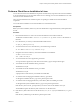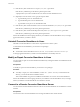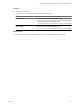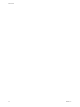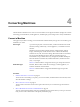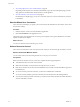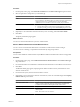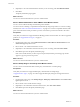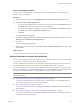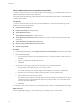User`s guide
Table Of Contents
- User's Guide
- Contents
- About This Book
- Introduction
- Migration with Converter Standalone
- Converter Standalone Components
- Converter Standalone Features
- System Requirements
- Supported Operating Systems
- Installation Space Requirements
- Supported Source Types
- Supported Destination Types
- Restoring VCB Images in Converter Standalone
- How Conversion Affects the Source Settings When They Are Applied to the Destination
- Changes That Conversion Causes to Virtual Hardware
- TCP/IP Port Requirements for Conversion
- Common Requirements for Remote Hot Cloning of Windows Operating Systems
- Installing and Uninstalling VMware vCenter Converter Standalone
- Install Converter Standalone in Windows
- Uninstall, Modify, or Repair Converter Standalone in Windows
- Perform a Command-Line Installation in Windows
- Command-Line Options for Windows Installation
- Perform a Local Installation in Linux
- Perform a Client-Server Installation in Linux
- Uninstall Converter Standalone in Linux
- Modify or Repair Converter Standalone in Linux
- Connect to a Remote Converter Standalone Server
- Converting Machines
- Convert a Machine
- Start the Wizard for a Conversion
- Select a Source to Convert
- Select a Destination for the New Virtual Machine
- View Setup Options for a New Virtual Machine
- Select the Destination Folder
- Organizing the Data to Copy to the Destination Machine
- Change Device Settings on the New Virtual Machine
- Change Network Connections on the Destination
- Control the Status of Windows Services During Conversion
- Advanced Customization Options
- Synchronize the Source with the Destination Machine
- Adjust the Post-Conversion Power State
- Install VMware Tools
- Customize the Guest Operating System
- Edit the Destination Computer Information
- Enter the Windows License Information
- Set the Time Zone
- Set Up the Network Adapters
- Assign a Workgroup or Domain Details
- Remove System Restore Checkpoints
- Set Up the Network for Helper Virtual Machine
- Customize a VMware Infrastructure Virtual Machine
- Customize a Standalone or Workstation Virtual Machine
- Customize a Virtual Appliance
- View the Summary of a Conversion Task
- Convert a Machine
- Configuring VMware Virtual Machines
- Managing Conversion and Configuration Tasks
- Glossary
- Index
Select a VMware Infrastructure Virtual Machine Destination
To create a virtual machine to run on an ESX host that vCenter manages or on a standalone ESX host, select a
VMware Infrastructure virtual machine destination.
This option supports the following VMware Infrastructure virtualization products: ESX 3.x; Embedded ESX 3i;
Virtual Center 2.0 and 2.5.
Prerequisites
To convert virtual machines to vCenter with Converter Standalone, you must have the following vCenter
permissions set at the datacenter level:
n
Datastore.Browse Datastore
n
Datastore.AllocateSpace– full permissions.
n
Virtual Machine.Inventory
n
Virtual Machine.Configuration – full permissions.
n
Virtual Machine.Interaction.Power On (needed only if you power on the target virtual machine after
conversion).
n
Virtual Machine.Provisioning.Allow Disk Access
n
Resource.Assign Virtual Machine To Resource Pool
n
Network.AssignToVM
Procedure
1 On the Destination Type page, select VMware Infrastructure virtual machine from the drop-down menu.
2 Fill in the following fields:
a From the drop-down menu, select the destination server or enter its IP address or host name if it is
not listed.
b Type your credentials for the destination server.
c Click Next.
3 On the Host & Cluster page, specify the resources for the converted virtual machine.
a Assign a name to the virtual machine you are about to create.
The vCenter Inventory pane to the left might contain multiple hosts, clusters, and datacenters.
b Select the host or resource pool within a host from which to run the virtual machine.
c Select a datastore from the drop-down menu.
The datastore capacity appears under the drop-down menu. VMware recommends that you choose
a datastore that can accommodate all files of the source virtual machine. You can check the source
size above the selected datastore.
d Click Next.
You selected to create a virtual machine to run on an ESX host that vCenter or a standalone ESX host manages.
What to do next
On the View/Edit Options page, you can make more precise settings to the conversion task.
User's Guide
40 VMware, Inc.