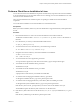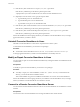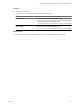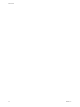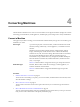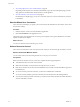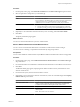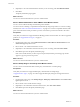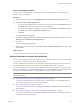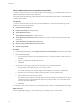User`s guide
Table Of Contents
- User's Guide
- Contents
- About This Book
- Introduction
- Migration with Converter Standalone
- Converter Standalone Components
- Converter Standalone Features
- System Requirements
- Supported Operating Systems
- Installation Space Requirements
- Supported Source Types
- Supported Destination Types
- Restoring VCB Images in Converter Standalone
- How Conversion Affects the Source Settings When They Are Applied to the Destination
- Changes That Conversion Causes to Virtual Hardware
- TCP/IP Port Requirements for Conversion
- Common Requirements for Remote Hot Cloning of Windows Operating Systems
- Installing and Uninstalling VMware vCenter Converter Standalone
- Install Converter Standalone in Windows
- Uninstall, Modify, or Repair Converter Standalone in Windows
- Perform a Command-Line Installation in Windows
- Command-Line Options for Windows Installation
- Perform a Local Installation in Linux
- Perform a Client-Server Installation in Linux
- Uninstall Converter Standalone in Linux
- Modify or Repair Converter Standalone in Linux
- Connect to a Remote Converter Standalone Server
- Converting Machines
- Convert a Machine
- Start the Wizard for a Conversion
- Select a Source to Convert
- Select a Destination for the New Virtual Machine
- View Setup Options for a New Virtual Machine
- Select the Destination Folder
- Organizing the Data to Copy to the Destination Machine
- Change Device Settings on the New Virtual Machine
- Change Network Connections on the Destination
- Control the Status of Windows Services During Conversion
- Advanced Customization Options
- Synchronize the Source with the Destination Machine
- Adjust the Post-Conversion Power State
- Install VMware Tools
- Customize the Guest Operating System
- Edit the Destination Computer Information
- Enter the Windows License Information
- Set the Time Zone
- Set Up the Network Adapters
- Assign a Workgroup or Domain Details
- Remove System Restore Checkpoints
- Set Up the Network for Helper Virtual Machine
- Customize a VMware Infrastructure Virtual Machine
- Customize a Standalone or Workstation Virtual Machine
- Customize a Virtual Appliance
- View the Summary of a Conversion Task
- Convert a Machine
- Configuring VMware Virtual Machines
- Managing Conversion and Configuration Tasks
- Glossary
- Index
Select a Virtual Appliance Source
You can convert a virtual appliance to a VMware Infrastructure virtual machine or a standalone virtual
machine, such as Workstation 6.x.
Procedure
1 On the Specify Source page, select Virtual appliance from the Select source type drop-down menu.
2 Complete the Choose virtual appliance pane.
a To convert a virtual appliance from your hard drive or a network location, select File System from the
Location drop-down menu and browse for your virtual appliance.
b To convert a virtual appliance uploaded on a Web server, select URL from the Location drop-down
menu and enter the URL in the Enter the web location field.
c Click Next.
The Appliance Details page appears.
3 (Optional) To toggle between the Basic and Advanced modes of the virtual appliance properties view, click
Advanced under the Details of virtual appliance pane.
4 Click Next.
The Specify Destination page appears.
5 (Optional) If you receive a prompt, select I accept the terms in all license agreements on the EULA page
and click Next.
What to do next
You can now select the destination for your new virtual machine.
Select a Destination for the New Virtual Machine
A newly created virtual machine must have a destination to be stored to. When you set up a conversion task,
you must select a destination on the Specify Destination page.
Converter Standalone retains the last selected destination so that the next time you create a conversion task
that destination is displayed. Use the drop-down menus to change the destination if necessary.
If you are converting a virtual machine to run on an ESX host that vCenter manages and you want to have a
cluster as the destination, set the VMware DRS settings of the cluster to manual. Converter Standalone does
not support, as destinations, clusters in which the DRS is set to partially or fully automated.
NOTE For Linux P2V conversion tasks, the only supported destination is a VMware Infrastructure
virtualization product.
n
Select a VMware Infrastructure Virtual Machine Destination on page 40
To create a virtual machine to run on an ESX host that vCenter manages or on a standalone ESX host,
select a VMware Infrastructure virtual machine destination.
n
Select a Virtual Appliance Destination on page 41
You can export a virtual machine to a virtual appliance, making it available to other users to import into
their inventories.
n
Select a VMware Workstation or Other VMware Virtual Machine Destination on page 41
You can create a standalone virtual machine or Workstation virtual machine to run outside an ESX host
or an ESX host that vCenter manages.
Chapter 4 Converting Machines
VMware, Inc. 39