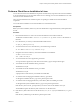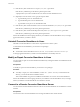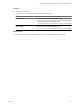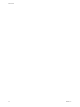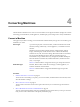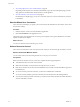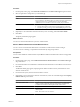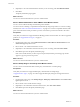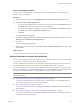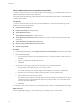User`s guide
Table Of Contents
- User's Guide
- Contents
- About This Book
- Introduction
- Migration with Converter Standalone
- Converter Standalone Components
- Converter Standalone Features
- System Requirements
- Supported Operating Systems
- Installation Space Requirements
- Supported Source Types
- Supported Destination Types
- Restoring VCB Images in Converter Standalone
- How Conversion Affects the Source Settings When They Are Applied to the Destination
- Changes That Conversion Causes to Virtual Hardware
- TCP/IP Port Requirements for Conversion
- Common Requirements for Remote Hot Cloning of Windows Operating Systems
- Installing and Uninstalling VMware vCenter Converter Standalone
- Install Converter Standalone in Windows
- Uninstall, Modify, or Repair Converter Standalone in Windows
- Perform a Command-Line Installation in Windows
- Command-Line Options for Windows Installation
- Perform a Local Installation in Linux
- Perform a Client-Server Installation in Linux
- Uninstall Converter Standalone in Linux
- Modify or Repair Converter Standalone in Linux
- Connect to a Remote Converter Standalone Server
- Converting Machines
- Convert a Machine
- Start the Wizard for a Conversion
- Select a Source to Convert
- Select a Destination for the New Virtual Machine
- View Setup Options for a New Virtual Machine
- Select the Destination Folder
- Organizing the Data to Copy to the Destination Machine
- Change Device Settings on the New Virtual Machine
- Change Network Connections on the Destination
- Control the Status of Windows Services During Conversion
- Advanced Customization Options
- Synchronize the Source with the Destination Machine
- Adjust the Post-Conversion Power State
- Install VMware Tools
- Customize the Guest Operating System
- Edit the Destination Computer Information
- Enter the Windows License Information
- Set the Time Zone
- Set Up the Network Adapters
- Assign a Workgroup or Domain Details
- Remove System Restore Checkpoints
- Set Up the Network for Helper Virtual Machine
- Customize a VMware Infrastructure Virtual Machine
- Customize a Standalone or Workstation Virtual Machine
- Customize a Virtual Appliance
- View the Summary of a Conversion Task
- Convert a Machine
- Configuring VMware Virtual Machines
- Managing Conversion and Configuration Tasks
- Glossary
- Index
Converting Machines 4
This information describes how to create a conversion task to convert physical machines (using local or remote
hot cloning), virtual machines, virtual appliances, and third-party system images into a variety of destinations.
Convert a Machine
The approach you take for creating your virtual machine is determined by the type of source and the type of
destination you select.
Source type
A powered-on physical or virtual machine, a VMware Infrastructure virtual
machine (running on ESX host), a virtual appliance, or a standalone virtual
machine.
Standalone virtual machines include VMware virtual machines, backup
images, and third-party virtual machines such as VMware Workstation,
VMware Server, VCB, Acronis True Image, Microsoft Virtual PC and Virtual
Server, Symantec Backup Exec Server Recovery (formerly known as
LiveState Recovery), LiveState Recovery, StorageCraft, Parallels Desktop for
Microsoft Windows and Mac OS, Parallels Workstation, and Norton Ghost
(only .sv2i) images.
Table 2-3 contains a full list of supported source types and product versions.
Destination type
ESX host, ESX host that vCenter Server manages, a virtual appliance, or a
VMware standalone virtual machine.
Table 2-6 contains a full list of supported destination types and product
versions.
Procedure
1 Start the Wizard for a Conversion on page 36
The Conversion wizard helps you specify your source machine, the destination for the machine, and to
select the machine's settings.
2 Select a Source to Convert on page 36
The Conversion wizard has several source options from which you can select the type of machine to
convert.
3 Select a Destination for the New Virtual Machine on page 39
A newly created virtual machine must have a destination to be stored to. When you set up a conversion
task, you must select a destination on the Specify Destination page.
VMware, Inc.
35