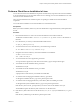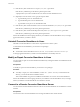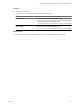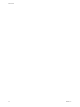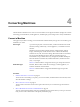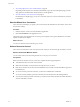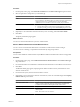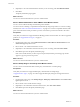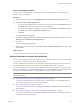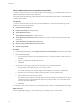User`s guide
Table Of Contents
- User's Guide
- Contents
- About This Book
- Introduction
- Migration with Converter Standalone
- Converter Standalone Components
- Converter Standalone Features
- System Requirements
- Supported Operating Systems
- Installation Space Requirements
- Supported Source Types
- Supported Destination Types
- Restoring VCB Images in Converter Standalone
- How Conversion Affects the Source Settings When They Are Applied to the Destination
- Changes That Conversion Causes to Virtual Hardware
- TCP/IP Port Requirements for Conversion
- Common Requirements for Remote Hot Cloning of Windows Operating Systems
- Installing and Uninstalling VMware vCenter Converter Standalone
- Install Converter Standalone in Windows
- Uninstall, Modify, or Repair Converter Standalone in Windows
- Perform a Command-Line Installation in Windows
- Command-Line Options for Windows Installation
- Perform a Local Installation in Linux
- Perform a Client-Server Installation in Linux
- Uninstall Converter Standalone in Linux
- Modify or Repair Converter Standalone in Linux
- Connect to a Remote Converter Standalone Server
- Converting Machines
- Convert a Machine
- Start the Wizard for a Conversion
- Select a Source to Convert
- Select a Destination for the New Virtual Machine
- View Setup Options for a New Virtual Machine
- Select the Destination Folder
- Organizing the Data to Copy to the Destination Machine
- Change Device Settings on the New Virtual Machine
- Change Network Connections on the Destination
- Control the Status of Windows Services During Conversion
- Advanced Customization Options
- Synchronize the Source with the Destination Machine
- Adjust the Post-Conversion Power State
- Install VMware Tools
- Customize the Guest Operating System
- Edit the Destination Computer Information
- Enter the Windows License Information
- Set the Time Zone
- Set Up the Network Adapters
- Assign a Workgroup or Domain Details
- Remove System Restore Checkpoints
- Set Up the Network for Helper Virtual Machine
- Customize a VMware Infrastructure Virtual Machine
- Customize a Standalone or Workstation Virtual Machine
- Customize a Virtual Appliance
- View the Summary of a Conversion Task
- Convert a Machine
- Configuring VMware Virtual Machines
- Managing Conversion and Configuration Tasks
- Glossary
- Index
11 If the directory that contains the init scripts is /etc/init.d, press Enter.
If the directory is different, provide the new path and press Enter.
A prompt asks if you want to install remote access in the Converter Standalone server.
12 (Optional) To activate remote access, type yes and press Enter.
a Type the HTTP port to use. The default is 80.
b Type the HTTPS port to use. The default is 443.
c Type the Web server port to use. The default is 9088.
13 If the directory that contains the theme icons for Converter Standalone is /usr/share/icons, press Enter.
If the directory is different, provide a new path and press Enter.
14 If the directory that contains the desktop menu entry files is /usr/share/applications, press Enter.
If the directory is different, provide a new path and press Enter.
Wait for the installation to finish copying the files. If you install the Converter Standalone server, a message
appears that informs you that it is started.
Uninstall Converter Standalone in Linux
Uninstall Converter Standalone to remove all its components from a Linux system.
To uninstall Converter Standalone, you must have root privileges.
Procedure
u
To uninstall Converter Standalone in Linux, run sudo /usr/bin/vmware-uninstall-converter.pl.
A message appears that informs you that Converter Standalone is successfully removed.
Modify or Repair Converter Standalone in Linux
You can modify or repair a Converter Standalone installation by running the installer executable file from the
command-line.
Prerequisites
To modify or repair Converter Standalone, you must have root privileges.
Procedure
u
To modify or repair your current installation, run the sudo ./vmware-install.pl command from the
directory you extracted from the installation archive.
This command deletes any previous installations and installs a new version of Converter Standalone.
Wait for the installation to finish copying the files. If you install the Converter Standalone server, a message
informs you that the Converter Standalone server daemon is started.
Connect to a Remote Converter Standalone Server
You can use the Converter Standalone client to connect to a Converter Standalone server installed on a remote
machine.
Prerequisites
You must have the Converter Standalone server and agent installed on the remote machine.
User's Guide
32 VMware, Inc.