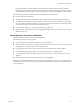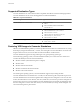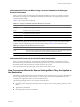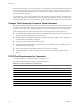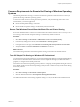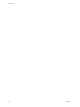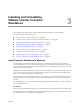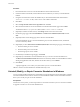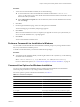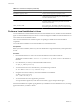User`s guide
Table Of Contents
- User's Guide
- Contents
- About This Book
- Introduction
- Migration with Converter Standalone
- Converter Standalone Components
- Converter Standalone Features
- System Requirements
- Supported Operating Systems
- Installation Space Requirements
- Supported Source Types
- Supported Destination Types
- Restoring VCB Images in Converter Standalone
- How Conversion Affects the Source Settings When They Are Applied to the Destination
- Changes That Conversion Causes to Virtual Hardware
- TCP/IP Port Requirements for Conversion
- Common Requirements for Remote Hot Cloning of Windows Operating Systems
- Installing and Uninstalling VMware vCenter Converter Standalone
- Install Converter Standalone in Windows
- Uninstall, Modify, or Repair Converter Standalone in Windows
- Perform a Command-Line Installation in Windows
- Command-Line Options for Windows Installation
- Perform a Local Installation in Linux
- Perform a Client-Server Installation in Linux
- Uninstall Converter Standalone in Linux
- Modify or Repair Converter Standalone in Linux
- Connect to a Remote Converter Standalone Server
- Converting Machines
- Convert a Machine
- Start the Wizard for a Conversion
- Select a Source to Convert
- Select a Destination for the New Virtual Machine
- View Setup Options for a New Virtual Machine
- Select the Destination Folder
- Organizing the Data to Copy to the Destination Machine
- Change Device Settings on the New Virtual Machine
- Change Network Connections on the Destination
- Control the Status of Windows Services During Conversion
- Advanced Customization Options
- Synchronize the Source with the Destination Machine
- Adjust the Post-Conversion Power State
- Install VMware Tools
- Customize the Guest Operating System
- Edit the Destination Computer Information
- Enter the Windows License Information
- Set the Time Zone
- Set Up the Network Adapters
- Assign a Workgroup or Domain Details
- Remove System Restore Checkpoints
- Set Up the Network for Helper Virtual Machine
- Customize a VMware Infrastructure Virtual Machine
- Customize a Standalone or Workstation Virtual Machine
- Customize a Virtual Appliance
- View the Summary of a Conversion Task
- Convert a Machine
- Configuring VMware Virtual Machines
- Managing Conversion and Configuration Tasks
- Glossary
- Index
Table 3-1. Command-Line Options (Continued)
Option Action
PROPERTY=<property value> Sets the value of a property to <property value>.
VMCE_HTTP_PORT Sets the HTTP port. The default is 80. Remote machines
connect to the server through this port to download the
Converter Standalone client.
VMCE_HTTPS_PORT Set the HTTPS port. The default is 443. Remote Converter
Standalone clients connect to this port on the server and
submit conversion tasks.
VMCE_AGENT_PORT Sets an Agent port. The default is 9089. Remote Converter
Standalone agents connect to this port to convert this machine.
Perform a Local Installation in Linux
You can install the Converter Standalone client, the Converter Standalone server, and the Converter Standalone
agent on a Linux distribution only for local use. You cannot manage the installed Converter Standalone server
with a remote Converter Standalone client.
The Converter Standalone Linux Installer requires root privileges to install all Converter Standalone
components.
You run the Linux installation of Converter Standalone in command-line mode.
Prerequisites
Before you run the installation, make sure your Linux distribution is supported and that system requirements
are met.
Procedure
1 Download the latest Linux version of Converter Standalone from the VMware Web site.
The filename is similar to VMware-converter-e.x.p-<xxxxxx>.tar.gz, where <xxxxxx> is the number of
the build.
2 Go to the directory to which you downloaded the installer archive.
cd <path_to_download_directory>
3 To extract the archive in the current directory, run the following command:
tar zxvf VMware-converter-e.x.p-<xxxxxxx>.tar.gz
4 Navigate to the extracted directory and run the installation executable file.
cd vmware-converter-distrib
sudo ./vmware-install.pl -d
5 To view the End User License Agreement, press Enter.
To accept the license agreement, scroll down the document, type yes and press Enter again.
Wait for the installation to complete copying the files. If you install the Converter Standalone server, a message
appears that informs you that it is started.
User's Guide
30 VMware, Inc.