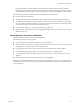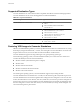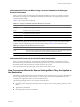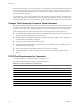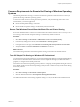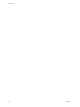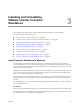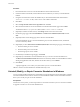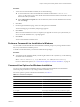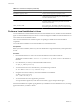User`s guide
Table Of Contents
- User's Guide
- Contents
- About This Book
- Introduction
- Migration with Converter Standalone
- Converter Standalone Components
- Converter Standalone Features
- System Requirements
- Supported Operating Systems
- Installation Space Requirements
- Supported Source Types
- Supported Destination Types
- Restoring VCB Images in Converter Standalone
- How Conversion Affects the Source Settings When They Are Applied to the Destination
- Changes That Conversion Causes to Virtual Hardware
- TCP/IP Port Requirements for Conversion
- Common Requirements for Remote Hot Cloning of Windows Operating Systems
- Installing and Uninstalling VMware vCenter Converter Standalone
- Install Converter Standalone in Windows
- Uninstall, Modify, or Repair Converter Standalone in Windows
- Perform a Command-Line Installation in Windows
- Command-Line Options for Windows Installation
- Perform a Local Installation in Linux
- Perform a Client-Server Installation in Linux
- Uninstall Converter Standalone in Linux
- Modify or Repair Converter Standalone in Linux
- Connect to a Remote Converter Standalone Server
- Converting Machines
- Convert a Machine
- Start the Wizard for a Conversion
- Select a Source to Convert
- Select a Destination for the New Virtual Machine
- View Setup Options for a New Virtual Machine
- Select the Destination Folder
- Organizing the Data to Copy to the Destination Machine
- Change Device Settings on the New Virtual Machine
- Change Network Connections on the Destination
- Control the Status of Windows Services During Conversion
- Advanced Customization Options
- Synchronize the Source with the Destination Machine
- Adjust the Post-Conversion Power State
- Install VMware Tools
- Customize the Guest Operating System
- Edit the Destination Computer Information
- Enter the Windows License Information
- Set the Time Zone
- Set Up the Network Adapters
- Assign a Workgroup or Domain Details
- Remove System Restore Checkpoints
- Set Up the Network for Helper Virtual Machine
- Customize a VMware Infrastructure Virtual Machine
- Customize a Standalone or Workstation Virtual Machine
- Customize a Virtual Appliance
- View the Summary of a Conversion Task
- Convert a Machine
- Configuring VMware Virtual Machines
- Managing Conversion and Configuration Tasks
- Glossary
- Index
Procedure
1 To start the Converter Standalone installer, do one of the following:
u
Go to the folder that contains the installer file and double-click the VMware-converter-4.x.x-
<xxxxx>.exe file, where <xxxxx> is the number of the build. Check the number of the build to see if it
matches the build you installed.
u
Select Add or Remove Programs from the Control Panel, select Converter Standalone from the list,
and click Change.
2 Click Next.
3 On the Program Maintenance page, select one of the options and click Next.
The Custom Setup page or the Ready to Repair page appears.
4 Click Install.
When Converter Standalone is removed or repaired, you might have to restart your system before you
can use Converter Standalone. If so, a prompt appears.
5 Click Finish.
The Converter Standalone Installer closes.
Perform a Command-Line Installation in Windows
You can install Converter Standalone from the MS-DOS Command prompt or by writing a Windows batch
file (.bat) to automate the installation process.
To install Converter Standalone, you must have Administrator privileges.
Procedure
u
To install Converter Standalone silently with the log file written to the temp directory, run the following
command at the command-line:
VMware-converter-<build>.exe /s /v"/qn ADDLOCAL=ALL /l*v %TEMP%\vmconvservermsi.log"
For more command-line options, see “Command-Line Options for Windows Installation,” on page 29
Command-Line Options for Windows Installation
You can use the command-line installation options to install Converter Standalone from the MS-DOS
Command prompt in Windows or by writing a Windows batch file (.bat).
For a list of options to perform command-line installation, see Table 3-1.
Table 3-1. Command-Line Options
Option Action
/s Does not display the Windows Installer version check.
/v"<params> Passes parameters to the msiexec.exe file.
/qn Runs msi in silent mode.
/qb Runs msi in basic mode.
/qf Runs msi in full mode.
/l*v <Logfile> Record login information in the file provided in <Logfile>.
/x Uninstall VMware vCenter Converter Standalone.
ADDLOCAL="ALL" Installs full package. Parameter is case-sensitive.
Chapter 3 Installing and Uninstalling VMware vCenter Converter Standalone
VMware, Inc. 29