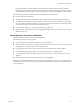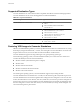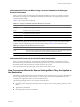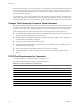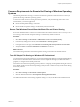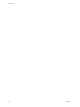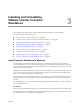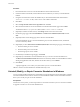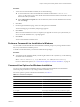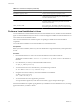User`s guide
Table Of Contents
- User's Guide
- Contents
- About This Book
- Introduction
- Migration with Converter Standalone
- Converter Standalone Components
- Converter Standalone Features
- System Requirements
- Supported Operating Systems
- Installation Space Requirements
- Supported Source Types
- Supported Destination Types
- Restoring VCB Images in Converter Standalone
- How Conversion Affects the Source Settings When They Are Applied to the Destination
- Changes That Conversion Causes to Virtual Hardware
- TCP/IP Port Requirements for Conversion
- Common Requirements for Remote Hot Cloning of Windows Operating Systems
- Installing and Uninstalling VMware vCenter Converter Standalone
- Install Converter Standalone in Windows
- Uninstall, Modify, or Repair Converter Standalone in Windows
- Perform a Command-Line Installation in Windows
- Command-Line Options for Windows Installation
- Perform a Local Installation in Linux
- Perform a Client-Server Installation in Linux
- Uninstall Converter Standalone in Linux
- Modify or Repair Converter Standalone in Linux
- Connect to a Remote Converter Standalone Server
- Converting Machines
- Convert a Machine
- Start the Wizard for a Conversion
- Select a Source to Convert
- Select a Destination for the New Virtual Machine
- View Setup Options for a New Virtual Machine
- Select the Destination Folder
- Organizing the Data to Copy to the Destination Machine
- Change Device Settings on the New Virtual Machine
- Change Network Connections on the Destination
- Control the Status of Windows Services During Conversion
- Advanced Customization Options
- Synchronize the Source with the Destination Machine
- Adjust the Post-Conversion Power State
- Install VMware Tools
- Customize the Guest Operating System
- Edit the Destination Computer Information
- Enter the Windows License Information
- Set the Time Zone
- Set Up the Network Adapters
- Assign a Workgroup or Domain Details
- Remove System Restore Checkpoints
- Set Up the Network for Helper Virtual Machine
- Customize a VMware Infrastructure Virtual Machine
- Customize a Standalone or Workstation Virtual Machine
- Customize a Virtual Appliance
- View the Summary of a Conversion Task
- Convert a Machine
- Configuring VMware Virtual Machines
- Managing Conversion and Configuration Tasks
- Glossary
- Index
Common Requirements for Remote Hot Cloning of Windows Operating
Systems
The following information can help you avoid issues related to permissions and network access when you
perform hot cloning of Windows operating systems.
To ensure successful remote hot cloning of Windows platforms, verify the following items on the source
machine before you start the application:
n
Ensure that Simple File Sharing is turned off.
n
Ensure that file and printer sharing is not blocked by Windows Firewall.
Ensure That Windows Firewall Does Not Block File and Printer Sharing
If Converter Standalone fails to connect to a remote Windows XP machine and issues a bad username/password
error message, ensure that file and printer sharing is not blocked by Windows Firewall.
Procedure
1 Select Start > Settings > Control Panel > Administrative Tools > Local Security Policy.
2 In the Security Settings list to the left, select Local Policies > Security Options.
3 In the policies list to the right, select Network access: Sharing and Security model for local accounts.
4 Verify that Classic – local users authenticate as themselves is selected.
What to do next
For troubleshooting information about file and printer sharing, see the Microsoft TechNet Web site.
Turn Off Simple File Sharing on Windows XP Professional
To control permissions for individual users, you must turn off Simple File Sharing. Turning Simple File Sharing
off does not turn off the Shared Documents feature. Use the Simple File Sharing UI, located in the folder’s
properties, to configure share and file permissions.
For Windows XP Professional operating systems joined to a workgroup, the Simple File Sharing UI is turned
on by default. Windows XP Professional operating systems joined to a domain use only the classic file sharing
and security interface.
Procedure
1 Select Start > Settings > Control Panel > Folder Options.
2 Click the View tab and deselect Use Simple File Sharing (Recommended).
For additional information about turning simple file sharing on or off, see the Microsoft TechNet Web site.
Chapter 2 System Requirements
VMware, Inc. 25