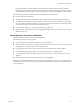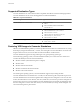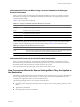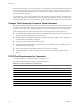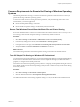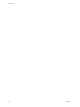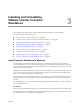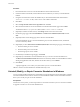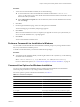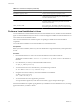User`s guide
Table Of Contents
- User's Guide
- Contents
- About This Book
- Introduction
- Migration with Converter Standalone
- Converter Standalone Components
- Converter Standalone Features
- System Requirements
- Supported Operating Systems
- Installation Space Requirements
- Supported Source Types
- Supported Destination Types
- Restoring VCB Images in Converter Standalone
- How Conversion Affects the Source Settings When They Are Applied to the Destination
- Changes That Conversion Causes to Virtual Hardware
- TCP/IP Port Requirements for Conversion
- Common Requirements for Remote Hot Cloning of Windows Operating Systems
- Installing and Uninstalling VMware vCenter Converter Standalone
- Install Converter Standalone in Windows
- Uninstall, Modify, or Repair Converter Standalone in Windows
- Perform a Command-Line Installation in Windows
- Command-Line Options for Windows Installation
- Perform a Local Installation in Linux
- Perform a Client-Server Installation in Linux
- Uninstall Converter Standalone in Linux
- Modify or Repair Converter Standalone in Linux
- Connect to a Remote Converter Standalone Server
- Converting Machines
- Convert a Machine
- Start the Wizard for a Conversion
- Select a Source to Convert
- Select a Destination for the New Virtual Machine
- View Setup Options for a New Virtual Machine
- Select the Destination Folder
- Organizing the Data to Copy to the Destination Machine
- Change Device Settings on the New Virtual Machine
- Change Network Connections on the Destination
- Control the Status of Windows Services During Conversion
- Advanced Customization Options
- Synchronize the Source with the Destination Machine
- Adjust the Post-Conversion Power State
- Install VMware Tools
- Customize the Guest Operating System
- Edit the Destination Computer Information
- Enter the Windows License Information
- Set the Time Zone
- Set Up the Network Adapters
- Assign a Workgroup or Domain Details
- Remove System Restore Checkpoints
- Set Up the Network for Helper Virtual Machine
- Customize a VMware Infrastructure Virtual Machine
- Customize a Standalone or Workstation Virtual Machine
- Customize a Virtual Appliance
- View the Summary of a Conversion Task
- Convert a Machine
- Configuring VMware Virtual Machines
- Managing Conversion and Configuration Tasks
- Glossary
- Index
Because the target and the source virtual machines or system images have the same identities (name, SID, and
so on), running both machines on the same network can result in conflicts. To redeploy the source virtual
machine or system image, ensure that you do not run the source and target images or virtual machines on the
same network at the same time.
For example, if you use Converter Standalone to test the viability of running a Virtual PC virtual machine as
a VMware virtual machine without first decommissioning the original Virtual PC machine, you must resolve
the duplicate ID problem. To resolve this problem, use the optional View/Edit step in the Conversion wizard.
Changes That Conversion Causes to Virtual Hardware
Most migrated applications function correctly in the VMware virtual machine because their configuration and
data files have the same location as the source virtual machine. Applications might not work if they depend
on specific characteristics of the underlying hardware such as the serial number or the device manufacturer.
When troubleshooting after virtual machine migration, the following hardware changes might occur:
n
CPU model and serial numbers (if activated) can be different after the migration. They correspond to the
physical computer hosting the VMware virtual machine.
n
Ethernet adapter can be different (AMD PCNet or VMXnet) with a different MAC address. Each interface
IP address must be individually reconfigured.
n
Graphics card can be different (VMware SVGA card).
n
The number of disks and partitions remains the same, but each disk device can have a different model
and different manufacturer strings.
n
Primary disk controllers can be different from the source machine’s controllers.
n
Applications might not work if they depend on devices that are not available from within a virtual
machine.
TCP/IP Port Requirements for Conversion
Converter Standalone uses specific ports in the conversion process.
For a list of required TCP/IP ports during conversion, see Table 2-9.
Table 2-9. Converter Standalone Port Requirements
Communication Path Port
Converter Standalone server to remote Windows powered-on machine 445, 139, 9089
Converter Standalone server to remote Linux powered-on machine 22
Helper virtual machine to remote Linux powered-on machine 22
Converter Standalone to a VMware vCenter Server 443
Converter Standalone to ESX 3.x 443
Converter Standalone server to a helper virtual machine 443
Powered-on machine to a VMware vCenter Server 443
Powered-on machine to ESX 3.x 443, 902
User's Guide
24 VMware, Inc.