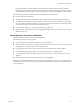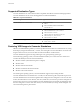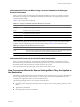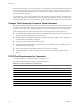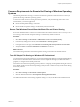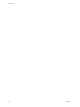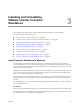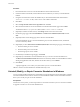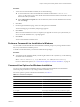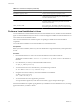User`s guide
Table Of Contents
- User's Guide
- Contents
- About This Book
- Introduction
- Migration with Converter Standalone
- Converter Standalone Components
- Converter Standalone Features
- System Requirements
- Supported Operating Systems
- Installation Space Requirements
- Supported Source Types
- Supported Destination Types
- Restoring VCB Images in Converter Standalone
- How Conversion Affects the Source Settings When They Are Applied to the Destination
- Changes That Conversion Causes to Virtual Hardware
- TCP/IP Port Requirements for Conversion
- Common Requirements for Remote Hot Cloning of Windows Operating Systems
- Installing and Uninstalling VMware vCenter Converter Standalone
- Install Converter Standalone in Windows
- Uninstall, Modify, or Repair Converter Standalone in Windows
- Perform a Command-Line Installation in Windows
- Command-Line Options for Windows Installation
- Perform a Local Installation in Linux
- Perform a Client-Server Installation in Linux
- Uninstall Converter Standalone in Linux
- Modify or Repair Converter Standalone in Linux
- Connect to a Remote Converter Standalone Server
- Converting Machines
- Convert a Machine
- Start the Wizard for a Conversion
- Select a Source to Convert
- Select a Destination for the New Virtual Machine
- View Setup Options for a New Virtual Machine
- Select the Destination Folder
- Organizing the Data to Copy to the Destination Machine
- Change Device Settings on the New Virtual Machine
- Change Network Connections on the Destination
- Control the Status of Windows Services During Conversion
- Advanced Customization Options
- Synchronize the Source with the Destination Machine
- Adjust the Post-Conversion Power State
- Install VMware Tools
- Customize the Guest Operating System
- Edit the Destination Computer Information
- Enter the Windows License Information
- Set the Time Zone
- Set Up the Network Adapters
- Assign a Workgroup or Domain Details
- Remove System Restore Checkpoints
- Set Up the Network for Helper Virtual Machine
- Customize a VMware Infrastructure Virtual Machine
- Customize a Standalone or Workstation Virtual Machine
- Customize a Virtual Appliance
- View the Summary of a Conversion Task
- Convert a Machine
- Configuring VMware Virtual Machines
- Managing Conversion and Configuration Tasks
- Glossary
- Index
Information Not Preserved When Using Converter Standalone for Managed
Product Destinations
When you restore images for managed product destinations (ESX server hosts, for example), Converter
Standalone does not preserve certain hardware backing information from the original image, but rather
substitutes default settings.
Table 2-7 shows which areas are affected.
Table 2-7. Changes to Hardware Information Because of Conversion
Affected Area Behavior
CD-ROM Defaults to device type: host device.
Floppy Defaults to device type: host device.
Network adapters Defaults to the list of network adapters in the GUI. The MAC address is not preserved. The destination
host regenerates the MAC address.
Serial port Defaults to the physical serial port on destination host machine.
Parallel port Defaults to the physical parallel port on destination host machine.
When you restore images, the Converter Standalone GUI does not preserve certain other virtual machine
properties from the original image, but substitutes default settings. Table 2-8 shows the affected areas.
Table 2-8. Changes to Properties Because of Conversion
Affected Area Behavior
UUID The virtual machine’s BIOS and location, identified by uuid.bios and uuid.location, are not
preserved. The destination host machine regenerates the BIOS and location.
Disk resource allocation Defaults to the values available on the host when the virtual machine is created.
Information Not Preserved for Hosted Product Destinations
When you import a VCB image to a hosted product destination (Workstation, for example), Converter
Standalone cannot guarantee that virtual machine properties can be preserved. This is because Converter
Standalone handles this importation as a normal migration, not a restore.
For more information about VCB images, see the Virtual Machine Backup Guide.
How Conversion Affects the Source Settings When They Are Applied to
the Destination
The VMware virtual machine that Converter Standalone creates contains an exact copy of the disk state from
the source physical machine, virtual machine, or system image. Some hardware-dependent drivers and
sometimes the mapped drive letters are not included in the copy.
The following settings from the source computer remain identical:
n
Operating system configuration (computer name, security ID, user accounts, profiles, preferences, and so
forth)
n
Applications and data files
n
Each disk partition volume serial number
Chapter 2 System Requirements
VMware, Inc. 23