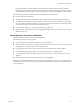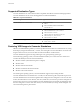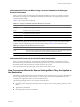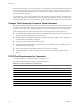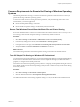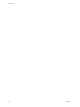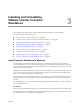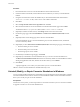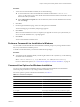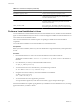User`s guide
Table Of Contents
- User's Guide
- Contents
- About This Book
- Introduction
- Migration with Converter Standalone
- Converter Standalone Components
- Converter Standalone Features
- System Requirements
- Supported Operating Systems
- Installation Space Requirements
- Supported Source Types
- Supported Destination Types
- Restoring VCB Images in Converter Standalone
- How Conversion Affects the Source Settings When They Are Applied to the Destination
- Changes That Conversion Causes to Virtual Hardware
- TCP/IP Port Requirements for Conversion
- Common Requirements for Remote Hot Cloning of Windows Operating Systems
- Installing and Uninstalling VMware vCenter Converter Standalone
- Install Converter Standalone in Windows
- Uninstall, Modify, or Repair Converter Standalone in Windows
- Perform a Command-Line Installation in Windows
- Command-Line Options for Windows Installation
- Perform a Local Installation in Linux
- Perform a Client-Server Installation in Linux
- Uninstall Converter Standalone in Linux
- Modify or Repair Converter Standalone in Linux
- Connect to a Remote Converter Standalone Server
- Converting Machines
- Convert a Machine
- Start the Wizard for a Conversion
- Select a Source to Convert
- Select a Destination for the New Virtual Machine
- View Setup Options for a New Virtual Machine
- Select the Destination Folder
- Organizing the Data to Copy to the Destination Machine
- Change Device Settings on the New Virtual Machine
- Change Network Connections on the Destination
- Control the Status of Windows Services During Conversion
- Advanced Customization Options
- Synchronize the Source with the Destination Machine
- Adjust the Post-Conversion Power State
- Install VMware Tools
- Customize the Guest Operating System
- Edit the Destination Computer Information
- Enter the Windows License Information
- Set the Time Zone
- Set Up the Network Adapters
- Assign a Workgroup or Domain Details
- Remove System Restore Checkpoints
- Set Up the Network for Helper Virtual Machine
- Customize a VMware Infrastructure Virtual Machine
- Customize a Standalone or Workstation Virtual Machine
- Customize a Virtual Appliance
- View the Summary of a Conversion Task
- Convert a Machine
- Configuring VMware Virtual Machines
- Managing Conversion and Configuration Tasks
- Glossary
- Index
Supported Destination Types
Converter Standalone can create virtual machines compatible with VMware hosted and managed products.
Converter Standalone can also create virtual appliances for Internet distribution.
Table 2-6. Supported Destinations
Destination Type Supported Versions
VMware Infrastructure virtual machine Managed destinations
n
ESX 3.x
n
ESX 3i Installable and ESX 3i Embedded
n
VirtualCenter 2.x
VMware virtual machines Hosted destinations
n
VMware Workstation 5.x, 6.0.x, and 6.5.x
n
VMware Fusion 1.x and 2.x
n
VMware ACE 2.0.x and VMware ACE 2.5.x
n
VMware Player 1.x, 2.0.x, and 2.5.x
n
VMware Server 1.x and 2.x
OVF and OVA virtual appliances
n
OVF spec version 0.9
n
Local .ovf or .ova file
Restoring VCB Images in Converter Standalone
VMware Consolidated Backup enables you to back up all the virtual machines of an entire ESX server, storing
the backup by using Workstation disks, a .vmx file, and a catalog file. Converter Standalone can restore VCB
images to ESX server hosts, and convert them to VMware standalone virtual machines.
Converter Standalone supports restoring VCB images of any guest operating system type.
For the following operating systems, Converter Standalone enables you to select and resize volumes and
customize the identity for the restored virtual machine:
n
Windows NT SP6+ (with Internet Explorer 5 or higher)
n
Windows 2000
n
Windows 2003 32 bit and 64 bit
n
Windows XP Professional 32 bit and 64 bit
n
Windows Vista 32 bit and 64 bit
For all other guest operating systems, Converter Standalone supports only restoring the disks.
Converter Standalone does not maintain the .nvram file, nor the VMware log files. Only disks are preserved.
Converter Standalone does not read the original location settings from the catalog file. To restore to the same
location, find information such as datastore, host name, folder name, and resource pool in the catalog file and
enter it in the Conversion wizard. In addition, Converter Standalone does not read the original display name
from the catalog file. To use the same name and if you do not remember it, look it up in the catalog file. You
can read the catalog file as a plain text file.
User's Guide
22 VMware, Inc.