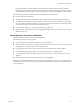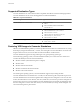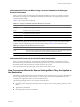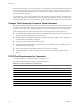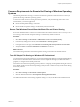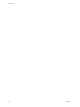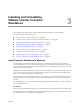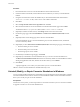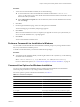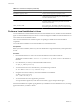User`s guide
Table Of Contents
- User's Guide
- Contents
- About This Book
- Introduction
- Migration with Converter Standalone
- Converter Standalone Components
- Converter Standalone Features
- System Requirements
- Supported Operating Systems
- Installation Space Requirements
- Supported Source Types
- Supported Destination Types
- Restoring VCB Images in Converter Standalone
- How Conversion Affects the Source Settings When They Are Applied to the Destination
- Changes That Conversion Causes to Virtual Hardware
- TCP/IP Port Requirements for Conversion
- Common Requirements for Remote Hot Cloning of Windows Operating Systems
- Installing and Uninstalling VMware vCenter Converter Standalone
- Install Converter Standalone in Windows
- Uninstall, Modify, or Repair Converter Standalone in Windows
- Perform a Command-Line Installation in Windows
- Command-Line Options for Windows Installation
- Perform a Local Installation in Linux
- Perform a Client-Server Installation in Linux
- Uninstall Converter Standalone in Linux
- Modify or Repair Converter Standalone in Linux
- Connect to a Remote Converter Standalone Server
- Converting Machines
- Convert a Machine
- Start the Wizard for a Conversion
- Select a Source to Convert
- Select a Destination for the New Virtual Machine
- View Setup Options for a New Virtual Machine
- Select the Destination Folder
- Organizing the Data to Copy to the Destination Machine
- Change Device Settings on the New Virtual Machine
- Change Network Connections on the Destination
- Control the Status of Windows Services During Conversion
- Advanced Customization Options
- Synchronize the Source with the Destination Machine
- Adjust the Post-Conversion Power State
- Install VMware Tools
- Customize the Guest Operating System
- Edit the Destination Computer Information
- Enter the Windows License Information
- Set the Time Zone
- Set Up the Network Adapters
- Assign a Workgroup or Domain Details
- Remove System Restore Checkpoints
- Set Up the Network for Helper Virtual Machine
- Customize a VMware Infrastructure Virtual Machine
- Customize a Standalone or Workstation Virtual Machine
- Customize a Virtual Appliance
- View the Summary of a Conversion Task
- Convert a Machine
- Configuring VMware Virtual Machines
- Managing Conversion and Configuration Tasks
- Glossary
- Index
Converter Standalone supports Virtual PC and Virtual Server virtual machines with most Windows
operating systems earlier than Windows NT 4.0 and with non-Windows operating systems (for example,
Linux and DOS) only for cloning. Converter Standalone does not support configuring for these systems.
The following are limitations for ShadowProtect and Backup Exec System Recovery:
n
Dynamic disks are not supported.
n
All images for the backup of a machine must be in a single folder with no other images placed there.
n
For volume-based cloning, all volumes in the disk up to the active and system volumes must be backed
up. For example, if a disk has four partitions, 1 through 4, with partition 2 as the active volume and partition
3 as the system volume, the backup must include 1 through 3.
n
For incremental images, up to 16 incremental backups are supported.
n
Images of systems with logical drives are not supported if the logical drive is also a system or active volume
(ShadowProtect only).
Virtual Appliance Conversion Limitations
Some limitations exist when you convert virtual appliances.
The following scenarios are not supported:
n
Converting local and remote physical machines to virtual appliances
n
Selecting a subset of the volumes or resizing the volumes. You must select all volumes for an import and
maintain the size of all of the volumes on the target machine.
n
Converting from OVF to OVF. That is, when both source and destination are virtual appliances.
n
Converting third-party backup images or virtual machine images to a virtual appliance.
n
Converting Windows 2000 virtual machines with scsiport.sys driver version 5.0.2195.7017 to a virtual
appliance.
n
Converting Windows NT 4 SMP virtual machines to a virtual appliance.
Although Converter Standalone does not support the preceding scenarios, in each case you can use Converter
Standalone to first convert the source machine to a VMware virtual machine and then convert that machine to
a virtual appliance.
Chapter 2 System Requirements
VMware, Inc. 21