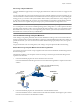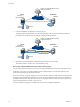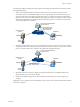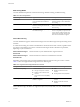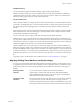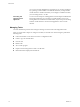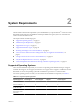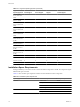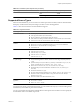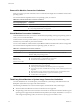User`s guide
Table Of Contents
- User's Guide
- Contents
- About This Book
- Introduction
- Migration with Converter Standalone
- Converter Standalone Components
- Converter Standalone Features
- System Requirements
- Supported Operating Systems
- Installation Space Requirements
- Supported Source Types
- Supported Destination Types
- Restoring VCB Images in Converter Standalone
- How Conversion Affects the Source Settings When They Are Applied to the Destination
- Changes That Conversion Causes to Virtual Hardware
- TCP/IP Port Requirements for Conversion
- Common Requirements for Remote Hot Cloning of Windows Operating Systems
- Installing and Uninstalling VMware vCenter Converter Standalone
- Install Converter Standalone in Windows
- Uninstall, Modify, or Repair Converter Standalone in Windows
- Perform a Command-Line Installation in Windows
- Command-Line Options for Windows Installation
- Perform a Local Installation in Linux
- Perform a Client-Server Installation in Linux
- Uninstall Converter Standalone in Linux
- Modify or Repair Converter Standalone in Linux
- Connect to a Remote Converter Standalone Server
- Converting Machines
- Convert a Machine
- Start the Wizard for a Conversion
- Select a Source to Convert
- Select a Destination for the New Virtual Machine
- View Setup Options for a New Virtual Machine
- Select the Destination Folder
- Organizing the Data to Copy to the Destination Machine
- Change Device Settings on the New Virtual Machine
- Change Network Connections on the Destination
- Control the Status of Windows Services During Conversion
- Advanced Customization Options
- Synchronize the Source with the Destination Machine
- Adjust the Post-Conversion Power State
- Install VMware Tools
- Customize the Guest Operating System
- Edit the Destination Computer Information
- Enter the Windows License Information
- Set the Time Zone
- Set Up the Network Adapters
- Assign a Workgroup or Domain Details
- Remove System Restore Checkpoints
- Set Up the Network for Helper Virtual Machine
- Customize a VMware Infrastructure Virtual Machine
- Customize a Standalone or Workstation Virtual Machine
- Customize a Virtual Appliance
- View the Summary of a Conversion Task
- Convert a Machine
- Configuring VMware Virtual Machines
- Managing Conversion and Configuration Tasks
- Glossary
- Index
Table 2-2. Installation Space Requirements (Continued)
Operating System Installation Component Disk Space Required
Client 130MB
Server and agent 450MB
Supported Source Types
With Converter Standalone, you can convert local or remote powered-on machines, VMware virtual machines,
third-party virtual machines and system images, and OVF or OVA virtual appliances.
Table 2-3 shows the sources that Converter Standalone supports.
Table 2-3. Supported Sources
Source Type Sources
Powered-on machines
n
Windows physical machines (local or remote)
n
Linux physical machines (local and remote)
n
Hyper-V Windows virtual machines (local and remote)
n
Citrix XenServer 4 Enterprise Edition Windows virtual machines (local and remote)
n
Virtual Iron version 4.2 virtual machines (local and remote)
VMware Infrastructure virtual
machines
n
ESX Server 3.x
n
ESX Server 3i version 3.5 Installable and ESX Server 3i version 3.5 Embedded
n
ESX Server 2.5.x (if VirtualCenter 2.x manages ESX)
n
VirtualCenter 2.0
VMware Virtual machines
n
VMware Workstation 4.x, 5.x, 6.0.x, and 6.5.x
n
VMware Fusion 1.x and 2.x
n
VMware Player 1.x, 2.x, and 2.5
n
VMware ACE 1.x, 2.x, and 2.5.x
n
VMware Server 1.x, 2.x
Third-party virtual machines
or system images
n
VMware Consolidated Backup (.vmx)
n
Acronis True Image Echo 9.1 and 9.5, and Acronis True Image 10 (Home product)
(.tib)
n
Symantec Backup Exec System Recovery (formerly LiveState Recovery) 6.5, 7.0, 8.0,
and 8.0, LiveState Recovery 3.0 and 6.0 (.sv2i, .v2i or .iv2i)
n
Norton Ghost version 9.0, 10.0, 11.0, 12.0, 13.0, and 14.0 (.sv2i only)
n
Parallels Desktop for Microsoft Windows and Mac OS X 2.0, 2.5, and 3.0 (.pvs
and .hdd)
n
Parallels Workstation 2.0 (.pvs)
n
StorageCraft ShadowProtect Desktop, Server, SBS, IT, and so on, all versions (.spf)
n
Microsoft Virtual PC 2004 (for Windows only), Microsoft Virtual PC 2007 (for
Windows only) (.vmc)
n
Microsoft Virtual Server 2005 and 2005 R2 (.vmc)
OVF or OVA virtual
appliances
n
OVF spec version 0.9
n
Local .ovf or .ova file
n
URL to an .ovf or .ova file
You must power off source virtual machines before you convert them. The only way to convert running virtual
machines is if you treat them as powered-on machines.
You can convert local Linux machines by treating them as remote powered-on machines. You must specify the
local IP address and root credentials to proceed.
Chapter 2 System Requirements
VMware, Inc. 19