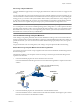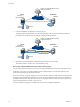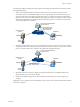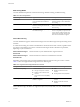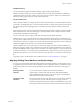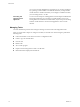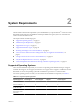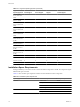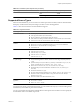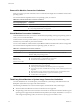User`s guide
Table Of Contents
- User's Guide
- Contents
- About This Book
- Introduction
- Migration with Converter Standalone
- Converter Standalone Components
- Converter Standalone Features
- System Requirements
- Supported Operating Systems
- Installation Space Requirements
- Supported Source Types
- Supported Destination Types
- Restoring VCB Images in Converter Standalone
- How Conversion Affects the Source Settings When They Are Applied to the Destination
- Changes That Conversion Causes to Virtual Hardware
- TCP/IP Port Requirements for Conversion
- Common Requirements for Remote Hot Cloning of Windows Operating Systems
- Installing and Uninstalling VMware vCenter Converter Standalone
- Install Converter Standalone in Windows
- Uninstall, Modify, or Repair Converter Standalone in Windows
- Perform a Command-Line Installation in Windows
- Command-Line Options for Windows Installation
- Perform a Local Installation in Linux
- Perform a Client-Server Installation in Linux
- Uninstall Converter Standalone in Linux
- Modify or Repair Converter Standalone in Linux
- Connect to a Remote Converter Standalone Server
- Converting Machines
- Convert a Machine
- Start the Wizard for a Conversion
- Select a Source to Convert
- Select a Destination for the New Virtual Machine
- View Setup Options for a New Virtual Machine
- Select the Destination Folder
- Organizing the Data to Copy to the Destination Machine
- Change Device Settings on the New Virtual Machine
- Change Network Connections on the Destination
- Control the Status of Windows Services During Conversion
- Advanced Customization Options
- Synchronize the Source with the Destination Machine
- Adjust the Post-Conversion Power State
- Install VMware Tools
- Customize the Guest Operating System
- Edit the Destination Computer Information
- Enter the Windows License Information
- Set the Time Zone
- Set Up the Network Adapters
- Assign a Workgroup or Domain Details
- Remove System Restore Checkpoints
- Set Up the Network for Helper Virtual Machine
- Customize a VMware Infrastructure Virtual Machine
- Customize a Standalone or Workstation Virtual Machine
- Customize a Virtual Appliance
- View the Summary of a Conversion Task
- Convert a Machine
- Configuring VMware Virtual Machines
- Managing Conversion and Configuration Tasks
- Glossary
- Index
Disk-Based Cloning
Converter Standalone supports disk-based cloning to import existing virtual machines.
Disk-based cloning transfers all sectors from all disks and preserves all volume metadata. The destination
virtual machine receives the same volumes, of the same type as the volumes of the source virtual machine.
Disk-based cloning supports all types of basic and dynamic disks.
Full and Linked Clones
Clones can be full or linked according to the amount of data copied from the source to the destination machine.
A full clone is an independent copy of a virtual machine that shares nothing with the parent virtual machine
after the cloning operation. Ongoing operation of a full clone is entirely separate from the parent virtual
machine.
Because a full clone does not share virtual disks with the parent virtual machine, full clones generally perform
better than linked clones. Full clones take longer to create than linked clones. Creating a full clone can take
several minutes if the files involved are large.
You can create a full clone by using any disk clone mode other than the linked clone mode.
A linked clone is a copy of a virtual machine that shares virtual disks with the parent virtual machine in an
ongoing manner. A linked clone is a fast way to convert and run a new virtual machine. You can create a linked
clone from the current state, or snapshot, of a powered-off virtual machine. This practice conserves disk space
and allows multiple virtual machines to use the same software installation.
All files available on the source machine at the moment of the snapshot continue to remain available to the
linked clone. Ongoing changes to the virtual disk of the parent do not affect the linked clone, and changes to
the disk of the linked clone do not affect the source machine. If you make changes to a source Virtual PC and
Virtual Server machines, or to LiveState images, the linked clone is corrupted and you cannot use it anymore.
A linked clone must have access to the source. Without access to the source, you cannot use a linked clone at
all.
To quickly convert a virtual machine, create a linked clone. See “Create a Linked Clone,” on page 47.
Migrating Existing Virtual Machines and System Images
You can move virtual machines between hosted products and managed products. A hosted product runs as
an application on physical machines with an operating system. A managed product is a bare-metal VMware
product that provides a thin software layer (the hypervisor) that enables it to run directly on the physical
machine.
Converting virtual
machines
You can move VMware virtual machines between Workstation,
VMware Player, VMware ACE, VMware Fusion, ESX, ESXi Embedded,
ESXi Installable, and VMware Server. You can also import virtual machines
from Microsoft Virtual Server and Virtual PC.
Configuring virtual
machines
For VMware virtual machines with disks set up by restoration from a backup
of a physical host or by some other direct means of copying, Converter
Standalone prepares the image to run on VMware virtual hardware. If you used
a third-party virtualization software to create a virtual machine on an ESX host,
Chapter 1 Introduction
VMware, Inc. 15