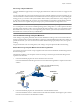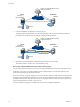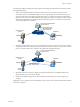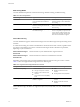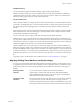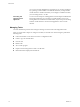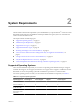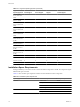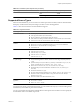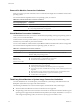User`s guide
Table Of Contents
- User's Guide
- Contents
- About This Book
- Introduction
- Migration with Converter Standalone
- Converter Standalone Components
- Converter Standalone Features
- System Requirements
- Supported Operating Systems
- Installation Space Requirements
- Supported Source Types
- Supported Destination Types
- Restoring VCB Images in Converter Standalone
- How Conversion Affects the Source Settings When They Are Applied to the Destination
- Changes That Conversion Causes to Virtual Hardware
- TCP/IP Port Requirements for Conversion
- Common Requirements for Remote Hot Cloning of Windows Operating Systems
- Installing and Uninstalling VMware vCenter Converter Standalone
- Install Converter Standalone in Windows
- Uninstall, Modify, or Repair Converter Standalone in Windows
- Perform a Command-Line Installation in Windows
- Command-Line Options for Windows Installation
- Perform a Local Installation in Linux
- Perform a Client-Server Installation in Linux
- Uninstall Converter Standalone in Linux
- Modify or Repair Converter Standalone in Linux
- Connect to a Remote Converter Standalone Server
- Converting Machines
- Convert a Machine
- Start the Wizard for a Conversion
- Select a Source to Convert
- Select a Destination for the New Virtual Machine
- View Setup Options for a New Virtual Machine
- Select the Destination Folder
- Organizing the Data to Copy to the Destination Machine
- Change Device Settings on the New Virtual Machine
- Change Network Connections on the Destination
- Control the Status of Windows Services During Conversion
- Advanced Customization Options
- Synchronize the Source with the Destination Machine
- Adjust the Post-Conversion Power State
- Install VMware Tools
- Customize the Guest Operating System
- Edit the Destination Computer Information
- Enter the Windows License Information
- Set the Time Zone
- Set Up the Network Adapters
- Assign a Workgroup or Domain Details
- Remove System Restore Checkpoints
- Set Up the Network for Helper Virtual Machine
- Customize a VMware Infrastructure Virtual Machine
- Customize a Standalone or Workstation Virtual Machine
- Customize a Virtual Appliance
- View the Summary of a Conversion Task
- Convert a Machine
- Configuring VMware Virtual Machines
- Managing Conversion and Configuration Tasks
- Glossary
- Index
Disk Cloning Modes
Converter Standalone implements volume-based cloning, disk-based cloning, and linked cloning.
Table 1-3. Disk Cloning Modes
Disk Cloning Mode Application Description
Volume based Selects the volumes to copy from the
source machine to the destination
machine.
Volume-based cloning is relatively slow.
File-level cloning is slower than block-
level cloning.
Disk based Creates exact copies of the source
machines, for all types of basic and
dynamic disks.
You cannot select which data to copy.
Disk-based cloning is faster than volume-
based cloning.
Linked clone Use to quickly check compatibility of
non-VMware images
For certain third-party sources, the linked
clone is corrupted if you power on the
source machine. Linked cloning is the
fastest (but incomplete) cloning mode
that Converter Standalone supports.
Volume-Based Cloning
Converter Standalone supports volume-based cloning for hot and cold cloning and to import existing virtual
machines.
In volume-based cloning, all volumes in the destination virtual machine are basic volumes, regardless of the
type in the corresponding source volume. Volume-based cloning at the file or block level is performed,
depending on your size selections.
Volume-based cloning at
the file level
Performed when any size smaller than the original is selected.
Volume-based cloning at
the block level
Performed when the volume size is maintained or extended.
Depending on the cloning mode, Converter Standalone might not support some types of source volumes.
Table 1-4 shows the supported and unsupported source volume types.
Table 1-4. Supported and Unsupported Source Volumes
Cloning Mode Source Volumes Supported Source Volumes Not Supported
Virtual machine importing
n
Basic volumes
n
All types of dynamic volumes
n
Windows NT 4 with mirrored
volumes
n
Only master boot record (MBR)
disks
n
RAID
n
Windows NT4 fault-tolerant
volumes
n
GUID partition table (GPT) disks
Hot Cloning All types of source volumes that
Windows recognizes
n
Windows NT 4 fault-tolerant
volumes
n
Windows NT4 with mirrored
volumes
Volume-based cloning at the file level is supported only for FAT, FAT32, NTFS, ext2, ext3, and ReiserFS file
systems.
User's Guide
14 VMware, Inc.