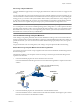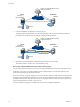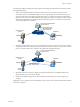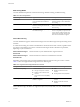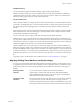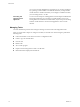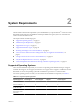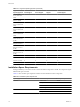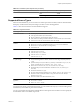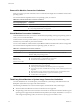User`s guide
Table Of Contents
- User's Guide
- Contents
- About This Book
- Introduction
- Migration with Converter Standalone
- Converter Standalone Components
- Converter Standalone Features
- System Requirements
- Supported Operating Systems
- Installation Space Requirements
- Supported Source Types
- Supported Destination Types
- Restoring VCB Images in Converter Standalone
- How Conversion Affects the Source Settings When They Are Applied to the Destination
- Changes That Conversion Causes to Virtual Hardware
- TCP/IP Port Requirements for Conversion
- Common Requirements for Remote Hot Cloning of Windows Operating Systems
- Installing and Uninstalling VMware vCenter Converter Standalone
- Install Converter Standalone in Windows
- Uninstall, Modify, or Repair Converter Standalone in Windows
- Perform a Command-Line Installation in Windows
- Command-Line Options for Windows Installation
- Perform a Local Installation in Linux
- Perform a Client-Server Installation in Linux
- Uninstall Converter Standalone in Linux
- Modify or Repair Converter Standalone in Linux
- Connect to a Remote Converter Standalone Server
- Converting Machines
- Convert a Machine
- Start the Wizard for a Conversion
- Select a Source to Convert
- Select a Destination for the New Virtual Machine
- View Setup Options for a New Virtual Machine
- Select the Destination Folder
- Organizing the Data to Copy to the Destination Machine
- Change Device Settings on the New Virtual Machine
- Change Network Connections on the Destination
- Control the Status of Windows Services During Conversion
- Advanced Customization Options
- Synchronize the Source with the Destination Machine
- Adjust the Post-Conversion Power State
- Install VMware Tools
- Customize the Guest Operating System
- Edit the Destination Computer Information
- Enter the Windows License Information
- Set the Time Zone
- Set Up the Network Adapters
- Assign a Workgroup or Domain Details
- Remove System Restore Checkpoints
- Set Up the Network for Helper Virtual Machine
- Customize a VMware Infrastructure Virtual Machine
- Customize a Standalone or Workstation Virtual Machine
- Customize a Virtual Appliance
- View the Summary of a Conversion Task
- Convert a Machine
- Configuring VMware Virtual Machines
- Managing Conversion and Configuration Tasks
- Glossary
- Index
The following workflow demonstrates the principles of hot cloning physical machine sources that run Linux
to managed destinations.
1 The Converter Standalone agent uses SSH to connect to the source machine and retrieves source
information. The Converter Standalone agent creates an empty helper virtual machine based on your
conversion task settings. The helper virtual machine serves as a container for the new virtual machine
during conversion. The Converter Standalone agent deploys the helper virtual machine on the managed
destination, an ESX/ESXi host. The helper virtual machine boots from an *.iso file that is located on the
converter Standalone server machine.
vCenter Converter Standalone
agent and server
Converter Standalone
agent deploys helper
virtual machine
powered-on Linux
machine
ESX/ESXi
source
destination
network
Helper
VM
source
volumes
2 The helper virtual machine powers on, boots from the Linux image, and connects to the source machine
through SSH. Then it starts retrieving the selected data from the source. While you set up the conversion
task, you can select which source volumes to be copied to the destination machine.
vCenter Converter Standalone
agent and server
powered-on Linux
machine
data copied to the
helper virtual machine
ESX/ESXi
source
destination
network
Helper
VM
source
volumes
3 Optionally, when data copying is complete, the target virtual machine is reconfigured to allow the
operating system to boot in a virtual machine.
4 The Converter Standalone agent shuts down the helper virtual machine. The conversion process is
complete.
Optionally, you can configure Converter Standalone to power on the newly created virtual machine after the
conversion is complete.
Chapter 1 Introduction
VMware, Inc. 13