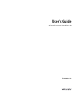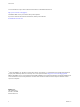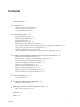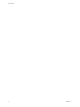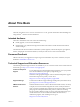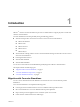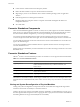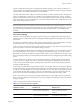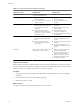User`s guide
Table Of Contents
- User's Guide
- Contents
- About This Book
- Introduction
- Migration with Converter Standalone
- Converter Standalone Components
- Converter Standalone Features
- System Requirements
- Supported Operating Systems
- Installation Space Requirements
- Supported Source Types
- Supported Destination Types
- Restoring VCB Images in Converter Standalone
- How Conversion Affects the Source Settings When They Are Applied to the Destination
- Changes That Conversion Causes to Virtual Hardware
- TCP/IP Port Requirements for Conversion
- Common Requirements for Remote Hot Cloning of Windows Operating Systems
- Installing and Uninstalling VMware vCenter Converter Standalone
- Install Converter Standalone in Windows
- Uninstall, Modify, or Repair Converter Standalone in Windows
- Perform a Command-Line Installation in Windows
- Command-Line Options for Windows Installation
- Perform a Local Installation in Linux
- Perform a Client-Server Installation in Linux
- Uninstall Converter Standalone in Linux
- Modify or Repair Converter Standalone in Linux
- Connect to a Remote Converter Standalone Server
- Converting Machines
- Convert a Machine
- Start the Wizard for a Conversion
- Select a Source to Convert
- Select a Destination for the New Virtual Machine
- View Setup Options for a New Virtual Machine
- Select the Destination Folder
- Organizing the Data to Copy to the Destination Machine
- Change Device Settings on the New Virtual Machine
- Change Network Connections on the Destination
- Control the Status of Windows Services During Conversion
- Advanced Customization Options
- Synchronize the Source with the Destination Machine
- Adjust the Post-Conversion Power State
- Install VMware Tools
- Customize the Guest Operating System
- Edit the Destination Computer Information
- Enter the Windows License Information
- Set the Time Zone
- Set Up the Network Adapters
- Assign a Workgroup or Domain Details
- Remove System Restore Checkpoints
- Set Up the Network for Helper Virtual Machine
- Customize a VMware Infrastructure Virtual Machine
- Customize a Standalone or Workstation Virtual Machine
- Customize a Virtual Appliance
- View the Summary of a Conversion Task
- Convert a Machine
- Configuring VMware Virtual Machines
- Managing Conversion and Configuration Tasks
- Glossary
- Index
Table 1-2. Hot and Cold Cloning Comparison (Continued)
Comparison Criteria
Hot Cloning with Converter
Standalone 4.0
Cold Cloning with Converter
Enterprise 3.0.x
Supported sources Local and remote powered-on
physical or virtual machines.
Local powered-off physical machines.
Advantages
n
Does not require direct access to
the source machine
n
You can clone the source machine
while it is running.
n
Creates the most consistent copy of
the source machine.
n
Leaves no data on the source
machine.
Disadvantages
n
On source systems running MS
Windows 2000, you must install a
special driver and reboot the
system once.
n
Applications that constantly
modify files need to be VSS-aware
to allow you to create a consistent
snapshot for cloning.
n
You must restart the source machine
to clone it.
n
Requires physical access to the
source machine.
n
Hardware detection and
configuration of Boot CD.
n
Converter Standalone 4.0 features are
not supported.
Use
n
Use to clone running source
machines without shutting them
down.
n
Use when you have unique
hardware that the boot CD does
not recognize.
n
When you need to clone a system that
Converter Standalone does not
support.
n
To preserve the exact disk layout in
the target.
n
To preserve logical volumes in
dynamic disks (Windows) or LVM
(Linux).
Do Not Use When you do not want anything to be
installed on the source system.
n
When you want Linux P2V with
automatic reconfiguration.
n
When you do not have physical
access to the source machine.
n
When you cannot afford a long
downtime of the source system.
n
To perform P2V Motion.
Prepare for Cold Cloning
Because VMware vCenter Converter Standalone 4.0 does not support cold cloning, you must use an earlier
Converter edition boot CD. The features supported on the boot CD depend on the product version you choose.
VMware Converter 3.0.x Enterprise edition is not a free software product.
Procedure
1 To obtain a boot CD, go to the VMware Download Web site and download Converter 3.0.x Enterprise
installation.
2 Extract the boot CD .iso file from the installation package.
3 Burn the boot CD .iso on a CD.
What to do next
You can proceed with cold cloning following the on-screen instructions.
User's Guide
10 VMware, Inc.