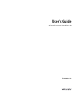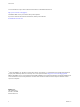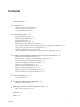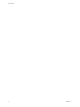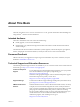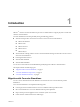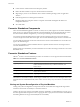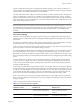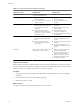User's Guide vCenter Converter Standalone 4.
User's Guide You can find the most up-to-date technical documentation on the VMware Web site at: http://www.vmware.com/support/ The VMware Web site also provides the latest product updates. If you have comments about this documentation, submit your feedback to: docfeedback@vmware.com © 2008, 2009 VMware, Inc. All rights reserved. This product is protected by U.S. and international copyright and intellectual property laws. VMware products are covered by one or more patents listed at http://www.vmware.
Contents About This Book 5 1 Introduction 7 Migration with Converter Standalone 7 Converter Standalone Components 8 Converter Standalone Features 8 2 System Requirements 17 Supported Operating Systems 17 Installation Space Requirements 18 Supported Source Types 19 Supported Destination Types 22 Restoring VCB Images in Converter Standalone 22 How Conversion Affects the Source Settings When They Are Applied to the Destination 23 Changes That Conversion Causes to Virtual Hardware 24 TCP/IP Port Requiremen
User's Guide 4 VMware, Inc.
About This Book This book, the VMware vCenter Converter Standalone User’s Guide, provides information about installing and ® using VMware vCenter Converter Standalone.
User's Guide 6 VMware, Inc.
Introduction 1 ® VMware vCenter Converter Standalone 4.0 provides a scalable solution to migrate physical-to-virtual and virtual-to-virtual machines. Converter Standalone eases interoperability among the following products. n VMware hosted products can be both conversion sources and conversion destinations. n VMware Workstation n VMware ACE n VMware Fusion™ n VMware Server n VMware Player n Virtual machines running on ESX 3.x and 2.5.
User's Guide n Create VMware virtual machines from third-party formats. n Reduce the time needed to set up new virtual machine environments. n Migrate legacy servers to new hardware with no need to reinstall operating systems or application software. n Perform migrations across heterogeneous hardware. n Readjust volume sizes and place volumes on separate virtual disks and migrate the disks across independent datastores. n View audit trails.
Chapter 1 Introduction System reconfiguration is the process of adjusting the migrated operating system so that it can function on virtual hardware. This adjustment is performed on the target virtual disk after cloning. The target virtual disk can then function as a bootable system disk in a virtual machine. Converter Standalone creates a VMware virtual machine based on a source physical machine. The migration process is nondestructive, so that you can continue to use the original source machine.
User's Guide Table 1-2. Hot and Cold Cloning Comparison (Continued) Hot Cloning with Converter Standalone 4.0 Cold Cloning with Converter Enterprise 3.0.x Supported sources Local and remote powered-on physical or virtual machines. Local powered-off physical machines. Advantages n Comparison Criteria n Disadvantages n n Use n n Do Not Use Does not require direct access to the source machine You can clone the source machine while it is running.
Chapter 1 Introduction Hot Cloning of Physical Machines Converter Standalone supports only hot cloning of physical machines. VMware Converter 3.0.x supports cold cloning. You can select which services to keep running on the source machine while the conversion is running. If you want the destination virtual machine to have all the blocks that were changed in the source system during the cloning process, you can turn on the synchronization feature.
User's Guide vCenter Converter Standalone running on Windows machine source destination powered-on physical machine ESX/ESXi network VM agent copied volumes source volumes 3 snapshot Converter Standalone completes the conversion process. The agent installs the required drivers to allow the operating system to boot in a virtual machine and personalizes the virtual machine, for example, changing the IP information.
Chapter 1 Introduction The following workflow demonstrates the principles of hot cloning physical machine sources that run Linux to managed destinations. 1 The Converter Standalone agent uses SSH to connect to the source machine and retrieves source information. The Converter Standalone agent creates an empty helper virtual machine based on your conversion task settings. The helper virtual machine serves as a container for the new virtual machine during conversion.
User's Guide Disk Cloning Modes Converter Standalone implements volume-based cloning, disk-based cloning, and linked cloning. Table 1-3. Disk Cloning Modes Disk Cloning Mode Application Description Volume based Selects the volumes to copy from the source machine to the destination machine. Volume-based cloning is relatively slow. File-level cloning is slower than blocklevel cloning. Disk based Creates exact copies of the source machines, for all types of basic and dynamic disks.
Chapter 1 Introduction Disk-Based Cloning Converter Standalone supports disk-based cloning to import existing virtual machines. Disk-based cloning transfers all sectors from all disks and preserves all volume metadata. The destination virtual machine receives the same volumes, of the same type as the volumes of the source virtual machine. Disk-based cloning supports all types of basic and dynamic disks.
User's Guide you can use Converter Standalone to reconfigure it. You can also reconfigure any operating system installed on a multiboot machine if you imported the virtual machine to an ESX host. Before you reconfigure a multiboot machine, you must change the boot.ini file. Converting and exporting virtual appliances You can convert and export virtual appliances stored in Open Virtual Machine Format (OVF and OVA).
2 System Requirements ® This information describes the requirements you must fulfill before you operate VMware vCenter Converter Standalone and describes the compatibilities and interoperabilities among the systems on which and with which Converter Standalone works.
User's Guide Table 2-1. Supported Operating Systems (Continued) Supported Operating Systems Windows 2008 Server (32 bit and 64 bit) Client Support Server Support Remote Access Support Source Support X X X X Red Hat Enterprise Linux 2.1 (32 bit) X Red Hat Enterprise Linux 3.0 (32 bit and 64 bit) X X X Red Hat Enterprise Linux 4.0 (32 bit and 64 bit) X X X X Red Hat Enterprise Linux 5.0 (32 bit and 64 bit) X X X X Red Hat Linux Advanced Server 2.
Chapter 2 System Requirements Table 2-2. Installation Space Requirements (Continued) Operating System Installation Component Disk Space Required Client 130MB Server and agent 450MB Supported Source Types With Converter Standalone, you can convert local or remote powered-on machines, VMware virtual machines, third-party virtual machines and system images, and OVF or OVA virtual appliances. Table 2-3 shows the sources that Converter Standalone supports. Table 2-3.
User's Guide Powered-On Machine Conversion Limitations When you convert a powered-on machine, some conversion features might not be available for certain source operating systems. For a list of limitations dependent on the source operating system, see Table 2-4. Table 2-4. Powered-On Machine Conversion Limitations Source Operating System Limitations Windows NT Server SP6+ Only virtual machine conversion is supported. Linux n n Only volume-based cloning at the file level is supported.
Chapter 2 System Requirements Converter Standalone supports Virtual PC and Virtual Server virtual machines with most Windows operating systems earlier than Windows NT 4.0 and with non-Windows operating systems (for example, Linux and DOS) only for cloning. Converter Standalone does not support configuring for these systems. The following are limitations for ShadowProtect and Backup Exec System Recovery: n Dynamic disks are not supported.
User's Guide Supported Destination Types Converter Standalone can create virtual machines compatible with VMware hosted and managed products. Converter Standalone can also create virtual appliances for Internet distribution. Table 2-6. Supported Destinations Destination Type Supported Versions VMware Infrastructure virtual machine Managed destinations n ESX 3.x n ESX 3i Installable and ESX 3i Embedded n VirtualCenter 2.x VMware virtual machines Hosted destinations n VMware Workstation 5.x, 6.0.
Chapter 2 System Requirements Information Not Preserved When Using Converter Standalone for Managed Product Destinations When you restore images for managed product destinations (ESX server hosts, for example), Converter Standalone does not preserve certain hardware backing information from the original image, but rather substitutes default settings. Table 2-7 shows which areas are affected. Table 2-7.
User's Guide Because the target and the source virtual machines or system images have the same identities (name, SID, and so on), running both machines on the same network can result in conflicts. To redeploy the source virtual machine or system image, ensure that you do not run the source and target images or virtual machines on the same network at the same time.
Chapter 2 System Requirements Common Requirements for Remote Hot Cloning of Windows Operating Systems The following information can help you avoid issues related to permissions and network access when you perform hot cloning of Windows operating systems. To ensure successful remote hot cloning of Windows platforms, verify the following items on the source machine before you start the application: n Ensure that Simple File Sharing is turned off.
User's Guide 26 VMware, Inc.
Installing and Uninstalling VMware vCenter Converter Standalone 3 This information describes the basic steps for installing and uninstalling Converter Standalone.
User's Guide Procedure 1 Download the latest version of Converter Standalone from the VMware Web site. 2 Check the number of the build, which should be in the local directory to which you downloaded the installer. 3 Navigate to the folder that contains the installer file you downloaded and double-click the VMwareconverter-4.x.x-.exe file, where is the number of the build. 4 Click Next. 5 Select I accept the terms in the License agreement and click Next.
Chapter 3 Installing and Uninstalling VMware vCenter Converter Standalone Procedure 1 To start the Converter Standalone installer, do one of the following: u Go to the folder that contains the installer file and double-click the VMware-converter-4.x.x.exe file, where is the number of the build. Check the number of the build to see if it matches the build you installed. u Select Add or Remove Programs from the Control Panel, select Converter Standalone from the list, and click Change.
User's Guide Table 3-1. Command-Line Options (Continued) Option Action PROPERTY= Sets the value of a property to . VMCE_HTTP_PORT Sets the HTTP port. The default is 80. Remote machines connect to the server through this port to download the Converter Standalone client. VMCE_HTTPS_PORT Set the HTTPS port. The default is 443. Remote Converter Standalone clients connect to this port on the server and submit conversion tasks. VMCE_AGENT_PORT Sets an Agent port.
Chapter 3 Installing and Uninstalling VMware vCenter Converter Standalone Perform a Client-Server Installation in Linux You can select which Converter Standalone components to install when you perform a client-server installation on a Linux distribution. You can also install remote access to manage your Converter Standalone server with a remote Converter Standalone client. The Converter Standalone Linux Installer requires root privileges to install all Converter Standalone components.
User's Guide 11 If the directory that contains the init scripts is /etc/init.d, press Enter. If the directory is different, provide the new path and press Enter. A prompt asks if you want to install remote access in the Converter Standalone server. 12 13 (Optional) To activate remote access, type yes and press Enter. a Type the HTTP port to use. The default is 80. b Type the HTTPS port to use. The default is 443. c Type the Web server port to use. The default is 9088.
Chapter 3 Installing and Uninstalling VMware vCenter Converter Standalone Procedure 1 Start Converter Standalone. 2 Depending on your installation type, choose the procedure to follow. Option Action Local installation a b c Client-server installation with remote access a b Select Administration > Connect to another server. On the Converter Standalone login page, select Enter the IP address or host name of the Converter Standalone server.
User's Guide 34 VMware, Inc.
Converting Machines 4 This information describes how to create a conversion task to convert physical machines (using local or remote hot cloning), virtual machines, virtual appliances, and third-party system images into a variety of destinations. Convert a Machine The approach you take for creating your virtual machine is determined by the type of source and the type of destination you select.
User's Guide 4 View Setup Options for a New Virtual Machine on page 42 Depending on the selected source machine and destination type, the View/Edit Options page provides setup options for the destination virtual machine or virtual appliance. 5 View the Summary of a Conversion Task on page 58 On the Ready to Complete page, you can view a summary of the new conversion task before you add it to the task list.
Chapter 4 Converting Machines Procedure 1 On the Specify Source page, select Powered-on machine from the Select source type drop-down menu. 2 Select an option that corresponds to your machine type. Option Action Local Click This local machine. For local machines, the authorization is set to the current user and cannot be changed. If remote access is enabled during Converter Standalone installation, this local machine is treated as a remote physical machine.
User's Guide 6 (Optional) To view more details about the machine you are converting, click View Machine Details. 7 Click Next. The Specify Destination page appears. What to do next You can now select the destination for your new virtual machine. Select a VMware Workstation or Other VMware Virtual Machine Source You can convert a VMware desktop virtualization product machine. You cannot convert a running or suspended virtual machine by using this procedure.
Chapter 4 Converting Machines Select a Virtual Appliance Source You can convert a virtual appliance to a VMware Infrastructure virtual machine or a standalone virtual machine, such as Workstation 6.x. Procedure 1 On the Specify Source page, select Virtual appliance from the Select source type drop-down menu. 2 Complete the Choose virtual appliance pane.
User's Guide Select a VMware Infrastructure Virtual Machine Destination To create a virtual machine to run on an ESX host that vCenter manages or on a standalone ESX host, select a VMware Infrastructure virtual machine destination. This option supports the following VMware Infrastructure virtualization products: ESX 3.x; Embedded ESX 3i; Virtual Center 2.0 and 2.5.
Chapter 4 Converting Machines Select a Virtual Appliance Destination You can export a virtual machine to a virtual appliance, making it available to other users to import into their inventories. You cannot use this option for physical machines or virtual appliance sources. Prerequisites Before you can select a virtual appliance destination, verify that the source virtual machine is powered-off. Procedure 1 On the Destination page, select Virtual Appliance from the drop-down menu.
User's Guide 4 5 (Optional) If you are connected to a remote Converter Standalone server, click Connect As and do one of the following: n If the source is a remote physical machine, enter the address and user credentials for a location that is accessible from that source machine. n If the source is another virtual machine, enter the address and user credentials for a location that is accessible to the machine that runs the remote Converter Standalone server. Click Next.
Chapter 4 Converting Machines n Customize a VMware Infrastructure Virtual Machine on page 55 When you convert to a VMware Infrastructure virtual machine, you can adjust some of its attributes. If you skip this procedure and start the conversion process, Converter Standalone applies the default conversion settings. n Customize a Standalone or Workstation Virtual Machine on page 56 When you convert to a standalone virtual machine, you can adjust some of its attributes.
User's Guide Distribute Disks over Several Datastores Disk-based cloning allows you to copy different virtual disks to different datastores within your virtual environment. Disk-based cloning is unavailable for physical machine sources. For Linux hosts, you can perform only diskbased cloning. Prerequisites To change datastores, the virtual machine destination must have more than one datastore. Procedure 1 On the View/Edit Options page, click Data to copy in the left pane.
Chapter 4 Converting Machines Prerequisites To change datastores, the virtual machine destination must have more than one datastore. Procedure 1 On the View/Edit Options page, click Data to copy in the left pane. 2 From the Data copy type drop-down menu, select Select volumes to copy. A list of all source volumes appears. 3 (Optional) To change the datastore to accommodate the destination configuration file (*.vmx), click Back and select the datastore from the drop-down menu.
User's Guide What to do next You can move source volumes to the newly created virtual disk. Move a Source Volume to a Target Virtual Disk Converter Standalone copies all source volumes to one target virtual disk. You can move source volumes to newly created target disks. This option is not supported for Linux hosts. It is only available for sources and destinations that allow volumebased cloning. You cannot move active or system volumes.
Chapter 4 Converting Machines 6 Volume Attribute Description Source Volumes All volumes available on the source machine. Used Space The amount of used space in the source volume. Total Space The total size of the source volume. Type The file system of the source volume. (Optional) Change the target datastore for a source virtual disk by using the drop-down menu. This menu is available only for a managed destination with more than one datastore.
User's Guide Procedure 1 Select VMware Workstation or other VMware virtual machine as a destination and click Next. 2 On the View/Edit Options page, click Data to copy in the left pane. 3 In the Data copy type drop-down menu, select Linked clone. 4 Select another option to set or click Next to view a summary of the conversion task and add it to the task list. You created a linked-clone conversion task.
Chapter 4 Converting Machines The network connections of your destination virtual machine are configured according to your settings. NOTE This network setting also applies when you convert remote source machines running Linux and the target is being run as a helper virtual machine. Choose a network that allows the helper virtual machine to connect to the source and the Converter server to connect to the helper virtual machine.
User's Guide n Edit the destination computer information. Creating an exact copy of a source machine causes conflicts if the source and the destination machine are running on the same network. Use this option to modify the identity (computer name, owner name, organization, and security ID) of the new virtual machine, its Windows license information, destination time zone, network adapter settings, and workgroup or domain page.
Chapter 4 Converting Machines Procedure 1 On the View/Edit Options page, click Advanced conversion options. The list of advanced settings appears to the right. 2 3 In the Post-conversion power state panel, select one or both of the power state control options: Option Description Power on target machine Appears for VMware Virtual Infrastructure destinations. Starts the newly created machine as soon as the conversion is finished.
User's Guide Procedure 1 On the View/Edit Options page, click Advanced conversion options. 2 In the Advanced conversion options pane, select Configure guest preferences for the virtual machine and click Next to view and adjust the available customization options. Option Action Computer Information Enter computer name, owner name, and organization details for the destination virtual machine. If necessary, generate a new security ID.
Chapter 4 Converting Machines Enter the Windows License Information VMware recommends entering licensing information for all destination virtual machines that are subject to licensing. You can skip this procedure if the new virtual machine does not require a license. Procedure 1 On the View/Edit Options page, click Advanced conversion options and select Configure guest preferences for the virtual machine. 2 Click Next to access the guest operating system settings.
User's Guide 3 In the options list to the left, select Network Interface Settings. The list of network adapters appears to the right. 4 5 Select the relevant adapter and click Customize to open its properties. a On the General tab, manually enter the IP address and DNS server address. b On the DNS tab, specify the DNS connections by entering DNS suffixes. c For each DNS suffix you enter, click Add.
Chapter 4 Converting Machines Procedure 1 On the View/Edit Options page, click Advanced conversion options. 2 Select Remove System Restore checkpoints on destination. 3 Select another option to set or click Next to view a summary of the conversion task. Converter Standalone does not copy the system restore checkpoints from the source to the destination virtual machine.
User's Guide 5 Click Networks to change the number of network adapters to connect on the destination machine. 6 Use the drop-down menus to map networks from the virtual infrastructure to the network adapters. 7 Click Services to change the status of the source services and set up the starting mode of the destination services. 8 Click Advanced conversion options to customize the guest operating system, post-conversion power state, post-conversion synchronization, and VMware Tools installation.
Chapter 4 Converting Machines Customize a Virtual Appliance You can edit the target attributes when you convert a virtual machine source to a virtual appliance. Prerequisites These settings are accessible after you complete the destination setup. Procedure 1 On the Destination page, click Next to go to the View/Edit Options page. 2 Click Data to Copy to view information about the target virtual disks.
User's Guide View the Summary of a Conversion Task On the Ready to Complete page, you can view a summary of the new conversion task before you add it to the task list. The summary includes information about the source machine, the destination virtual machine, and destination customization settings, if any. Converter Standalone performs task validation at this stage. Prerequisites You must complete all task configuration steps to access the Ready to Complete page.
Configuring VMware Virtual Machines 5 You can use Converter Standalone to configure VMware virtual machines that have disks populated by restoration from a backup of a physical host or by some other direct means of copying a virtual machine’s disks. Configuring such machines with Converter Standalone enables them to boot in VMware products. NOTE You cannot configure OVF images.
User's Guide Procedure u Save the sysprep files to the specified location. Destination OS or Guest OS Sysprep Files Location for Windows Sysprep Files Location for Linux Windows 2000 %ALLUSERSPROFILE%\Application Data \VMware\VMware vCenter Converter Standalone\sysprep\2k /var/lib/vmware-vcenter-converterstandalone/sysprep/2k Windows 2003 server (32 bit) %ALLUSERSPROFILE%\Application Data \VMware\VMware vCenter Converter Standalone\sysprep\svr2003 /var/lib/vmware-vcenter-converterstandalone/syspre
Chapter 5 Configuring VMware Virtual Machines Select a Source to Configure You can select a VMware virtual machine as the source for a configuration task. Procedure 1 On the Specify Source page, select a source type from the drop-down menu. Option Action VMware Infrastructure Virtual Machine Select VMware infrastructure virtual machine as the configuration source if your source system is a virtual machine that runs on an ESX host or on an ESX host managed by vCenter.
User's Guide Post-Conversion Processing Option Description Remove System Restore checkpoints on destination Prevents the target machine from reverting to a preconversion state. Reconfigure destination virtual machine Installs the necessary device drivers, so the destination virtual machine can boot without additional configuration. 2 (Optional) Select Configure guest preferences for the virtual machine and click Next to configure the guest operating system.
Chapter 5 Configuring VMware Virtual Machines 3 (Optional) Select Windows License and enter the Windows licensing information for this virtual machine if necessary. You can leave the Product ID field blank and proceed to the next option. The Include Server License Information check box applies only to Microsoft Windows 2000 Server and Microsoft Windows 2003 Server operating systems. If you do not select this check box, the Server License Mode buttons are not active.
User's Guide 64 VMware, Inc.
Managing Conversion and Configuration Tasks 6 Converter Standalone provides a task manager for managing migrations and configurations for a single conversion. After you create a task using the Converter Standalone wizards to set up how to convert or configure a machine, you can use the Task View of Converter Standalone manager to manage running tasks, to edit the tasks, to look at the progress of a task, and more.
User's Guide Add a Task to the Task List VMware vCenter Converter Standalone runs conversion tasks and configuration tasks as they appear in the task list, depending on the maximum number of tasks that is set in Administration menu > Maximum concurrent tasks. Prerequisites You must complete the Conversion wizard or the Configuration wizard before you can add a task to the task list.
Chapter 6 Managing Conversion and Configuration Tasks n Create a Task by Copying an Existing Task on page 67 You can edit a task in the task list by creating a copy of the task and modifying its settings in the Conversion wizard. The original task settings appear at each step of the wizard, so that you can reuse or change them. n Cancel a Task on page 67 You can cancel a task in the queue or a task that is in progress. n Delete a Task on page 67 The delete command removes a task from the task list.
User's Guide Check the Task Progress and Log Files The Task list and the Task Details pane show the progress of tasks. If problems arise that cause the task to fail, you can also review information in the log files. n “View Task Progress,” on page 68 n “Export the Log Files for a Task,” on page 68 n “Export All Log Files,” on page 68 n “UFAD and Client Log Files Locations,” on page 69 View Task Progress The Task view and the Details view show the progress of tasks.
Chapter 6 Managing Conversion and Configuration Tasks UFAD and Client Log Files Locations Converter Standalone saves log files as it operates. Table 6-1 lists the default locations where log files are saved. You can view the log files or send them to VMware support, if necessary. These are also the file locations on the remote machine if you are running a remote hot clone. To send these log files from a remote machine to VMware support, you must manually compress and send them. Table 6-1.
User's Guide Filter Tasks by Status You can change which tasks appear in the task list based on their running status. Procedure 1 On the main menu, select View > Filter by. 2 Select a level of display from the drop-down menu. If you are connected to a remote Converter Standalone server, you can select My own to view only tasks that you create. Filter Tasks by Multiple Criteria You can combine filtering criteria to filter tasks in the task list.
Glossary BIOS (basic input/output system) Firmware that controls machine startup and manages communication between the CPU and other devices, such as the keyboard, monitor, printers, and disk drives. bridged networking In hosted products, a type of network connection between a virtual machine and the host’s physical network. With bridged networking, a virtual machine appears to be an additional computer on the same physical Ethernet network as the host.
User's Guide custom networking In hosted products, any type of network connection between virtual machines and the host that does not use the default bridged, host-only, or network address translation (NAT) configurations. For example, virtual machines can be connected to the host by separate networks or connected to each other and not to the host. See also bridged networking, vCenter Converter Boot CD (VMware vCenter Converter Boot CD), host-only networking, NAT (network address translation).
Glossary folder A managed entity used to group other managed entities. Folder types are determined by the types of child entities they contain. See also child. full clone A complete copy of the original virtual machine, including all associated virtual disks. See also linked clone. GOS (guest operating system) See guest operating system. growable disk A type of virtual disk in which the disk space is not preallocated to its full size. The disk files begin small and grow as data is written to the disk.
User's Guide IDE (1) Acronym for integrated drive electronics, a standard electronic interface used to connect mass storage devices to a computer. The ANSI name for IDE is Advanced Technology Attachment (ATA). See also SATA (serial advanced technology attachment). (2) Acronym for integrated development environment. independent disk A type of virtual disk that is not affected by snapshots. You can configure independent disks in persistent and nonpersistent modes.
Glossary NTFS file system The correct, redundant use of new technology file system. open virtual appliance (OVA) A packaging format for virtual machines that allows virtual machine templates to be distributed, customized, and instantiated on any OVA supporting VMM. Open Virtualization Format (OVF) A distribution format for virtual appliances that uses existing packaging tools to combine one or more virtual machines with a standards-based XML wrapper.
User's Guide resource pool A division of computing resources used to manage allocations between virtual machines. resume To return a virtual machine to operation from its suspended state. When you resume a suspended virtual machine, all applications are in the same state as when the virtual machine was suspended. See also suspend. root user The superuser who has full administrative privileges to log in to an ESX Server host.
Glossary suspend A state in which settings are preserved and actions are no longer performed. To turn off a virtual machine while preserving the current state of a running virtual machine. See also resume. swap file See page file. task A managed object representing the state of a long-running operation. TCP (Transmission Control Protocol) A reliable transfer protocol used between two endpoints on a network. TCP is built on top of the Internet Protocol (IP).
User's Guide virtual machine configuration The specification of which virtual devices, such as disks and memory, are present in a virtual machine and how they are mapped to host files and devices. In vConverter, VMware virtual machines whose disks have been populated by restoring from a backup or by some other direct means of copying undergo configuration to enable them to boot in VMware products. See also virtual machine.
Index A Acronis True Image, source 19, 38 adding tasks 66 advanced customization guest operating system 51 installing VMware Tools 51 overview 49 powering machines on and off 50 removing system restore checkpoints 54 synchronizing source and destination 50 C changing the number of tasks displayed 69, 70 cloning cloning modes 43 defined 8 disk cloning modes 14 disk-based cloning 15, 44 full clones 15 hot cloning 11 linked clones 15, 47 local cloning, defined 11 remote cloning, defined 11 volume-based cloni
User's Guide overview 42 processors 48 standalone destinations 56 virtual appliance destinations 57 VMware Infrastructure destinations 55 volume-based cloning 44 Windows services 49 Workstation destinations 56 D deleting tasks 67 destination ESX host 22, 40 vCenter 22, 40 virtual appliances 22, 41 VirtualCenter 22, 40 VMware ACE 22, 41 VMware Fusion 22, 41 VMware Player 22, 41 VMware Server 22, 41 Workstation 22, 41 disk cloning modes disk-based cloning, defined 15 full clones, defined 15 linked clones, d
Index other VMware virtual machine, as source 38 P Parallels Desktop, source 19, 38 port requirements 24 powered-on machine conversion limitations 20 powered-on machine, source 36 progress viewing 68 R remote cloning, defined 11 remote Converter Standalone server 32 S selecting destination 39 selecting sources Acronis True Image backup 38 ESX host 37 ESX managed by vCenter 37 Microsoft Virtual PC 38 other VMware virtual machine 38 Parallels virtualization product image 38 powered-on machine 36 StorageCr
User's Guide V VCB, See VMware Consolidated Backup vCenter, destination 22, 40 vCenter support 19 version support 19 viewing a task's progress 68 viewing conversion task summary 58 viewing the log files 68 virtual appliances browsing for 39 conversion limitations 21 converting 15 destination 22, 41 downloading from URL 39 source 39 virtual hardware CPU issues 24 disk device issues 24 Ethernet adapter issues 24 graphics card issues 24 Virtual Iron, source 19 virtual machines configuring 15 conversion limita