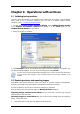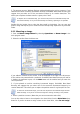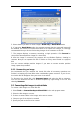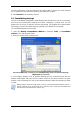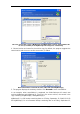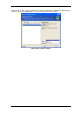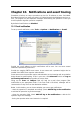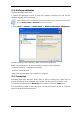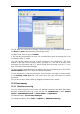User`s guide
3. The program opens a Windows Explorer window displaying the archive contents. If you
selected an archive containing incremental backups, SonicWALL Bare Metal Recovery will
suggest that you select one of the successive backups by its creation date/time. This
allows you to explore the data state for a given point in time.
To explore an incremental backup, you must have all previous incremental backups and
the initial full backup. If any successive backups are missing, exploring is not possible.
Double-click the backup icon to view the data saved in the backup. You can copy and
paste or drag-and-drop any file or folder from the backup being explored to any hard disk
folder.
9.2.2 Mounting an image
1. Start the Mount Image Wizard by selecting Operations -> Mount Image in the
main program menu.
2. Select the archive from the drives tree.
If you added a comment to the archive, it will be displayed to the right of the drives tree.
If the archive was protected with a password, SonicWALL Bare Metal Recovery will ask for
it. Neither the partitions layout, nor the Next button will be enabled until you enter the
correct password.
3. If you selected an archive containing incremental images, SonicWALL Bare Metal
Recovery will suggest that you select one of the successive incremental images by its
creation date/time. This allows you to explore the partition state for a given point in time.
To mount an incremental image, you must have all previous incremental images and the
initial full image. If any of the successive images are missing, mounting is not possible.
4. Select a partition to mount. (Note that you cannot mount the entire disk.)
You can also select a letter to be assigned to the virtual drive from the Drive letter drop-
down list. If you do not want to assign a letter to the virtual drive, select Do not assign.
Copyright © SonicWALL, Inc., 2000-2008 63