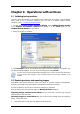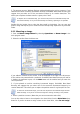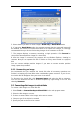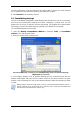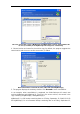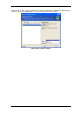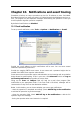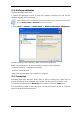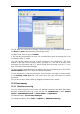User`s guide
• using Windows Explorer and other file managers, you can view the image contents as
if they were located on a physical disk or partition
• you will be able to use the virtual disk in the same way as the real one: open, save,
copy, move, create, delete files or folders. If necessary, the image can be mounted in
read-only mode
Please keep in mind that although both file archives and disk/partition images have a
default “.tib” extension, only images can be mounted. If you want to view file archive
contents, use the Explore operation. The following is a brief summary of the Explore and
Mount operations:
Explore Mount
Archive type File-level, disk or partition image Partition image
Assigning a letter No Yes
Archive modification No Yes (in R/W mode)
Files extraction Yes Yes
SonicWALL Bare Metal Recovery can mount or explore an image archive only if all its
volumes reside in the same directory. If your archive spans several CD-R/RW discs and
you want to mount the image, copy all volumes to a hard disk drive or network drive.
9.2.1 Exploring an archive
1. Click Explore and Validate Backup Archives in the Tools group or select the
Backup Archives category on the sidebar to navigate to the Manage Backup Archives
window. Then select Explore Backup Archive. Or, you can select Tools -> Explore
Backup Archive in the main program menu.
2. Select an archive from the drive tree and click Open.
If you added a comment to the archive, it will be displayed to the right of the drives tree.
If the archive was protected with a password, SonicWALL Bare Metal Recovery will ask for
it. Further steps will not be enabled until you enter the correct password.
62 Copyright © SonicWALL, Inc., 2000-2008