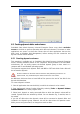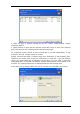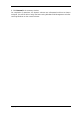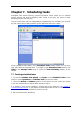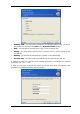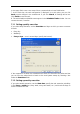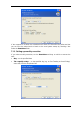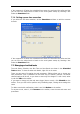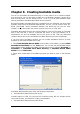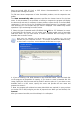User`s guide
Chapter 8. Creating bootable media
You can run SonicWALL Bare Metal Recovery on a bare metal or on a crashed computer
that cannot boot. You can also back up disks on a non-Windows computer, copying all its
data sector-by-sector into the backup archive. To do so, you will need bootable media
with the standalone SonicWALL Bare Metal Recovery version.
Because SonicWALL Bare Metal Recovery is available only as a download, you must create
bootable media using the Bootable Media Builder. For this, you will need a blank CD-
R/RW, DVD+
R/RW, several formatted diskettes (the wizard will tell you the exact
number), or any other media your server can boot from, such as a Zip drive.
SonicWALL Bare Metal Recovery also has the ability to create an ISO image of a bootable
disk on the hard disk. If there is a Microsoft RIS server in your local network, an IT
administrator can save the bootable data on this server as well. Then any networked
computer will be able to boot SonicWALL Bare Metal Recovery from the RIS package.
If you have other SonicWALL products you can include standalone versions of these
programs on the same bootable disk as well.
1. Click Create Bootable Rescue Media on the toolbar or the sidebar, or select Create
Bootable Rescue Media from the Tools menu. You can also run the Bootable Rescue
Media Builder without loading SonicWALL Bare Metal Recovery by selecting Programs ->
SonicWALL -> SonicWALL Bare Metal Recovery -> Bootable Rescue Media
Builder from the Start menu.
2. Select which components of SonicWALL programs you want to place on the bootable
media.
SonicWALL Bare Metal Recovery offers the following components:
• SonicWALL Bare Metal Recovery full version
Includes support of USB, PC Card and SCSI interfaces along with the storage devices
connected via them, and therefore is highly recommended.
• SonicWALL Bare Metal Recovery safe version
Copyright © SonicWALL, Inc., 2000-2008 59