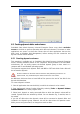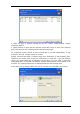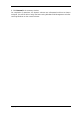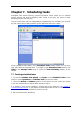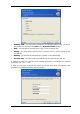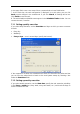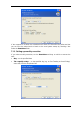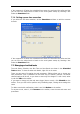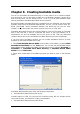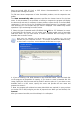User`s guide
If the computer is off when the scheduled time comes, the task won’t be performed, but
you can force the missed task to launch at the next system startup by checking a box
under the Start time fields.
7.1.4 Setting up one-time execution
If you select the one-time execution, set the Start time and date on which to execute
the task:
If the computer is off when the scheduled time comes, the task won’t be performed, but
you can force the missed task to launch at the next system startup by checking a box
under the Start time fields.
7.2 Managing scheduled tasks
The task Status, Schedule, Last Run Time and Last Result are shown in the Scheduled
Tasks window. To view the other task details, right-click on its name.
There are two ways of changing the task parameters. Editing allows you to change any
task parameters. This is performed in the same way as creation, however, the earlier
selected options will be set, so you have to enter only the changes. To edit a task, select
it and click Edit on the toolbar.
If you want to change only the task start trigger (time or event), click Schedule on the
toolbar. Then you will have to perform only scheduling steps, leaving other settings the
same.
To delete a task with confirmation, select it and click Delete on the toolbar.
To rename a task, select it, click Rename on the toolbar, enter the new task name and
press Enter.
58 Copyright © SonicWALL, Inc., 2000-2008