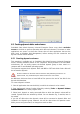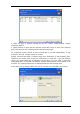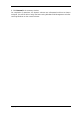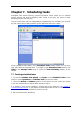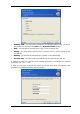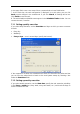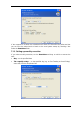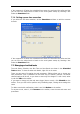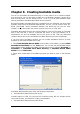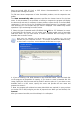User`s guide
In the upper field, enter a user name. Enter a password twice in two fields below.
7. At the final step, the task configuration is displayed. Up to this point, you can click
Back to make changes in the created task. If you click Cancel, all settings will be lost.
Click Finish to save the task.
8. The task schedule and default name appear in the Scheduled Tasks window. You can
rename the task, if need be.
7.1.1 Setting up daily execution
If you select daily execution, set the Start time and days on which you want to execute
the task:
• Every day
• Weekdays
• Every х days – once in several days (specify the interval).
If the computer is off when the scheduled time comes, the task won’t be performed, but
you can force the missed task to launch at the next system startup by checking a box
under the Start time fields.
7.1.2 Setting up weekly execution
If you select weekly execution, set the Start time, specify the task execution periodicity
in the Every x weeks box (every week, every two weeks, etc.) and check the days on
which to execute the task.
56 Copyright © SonicWALL, Inc., 2000-2008