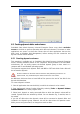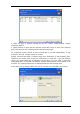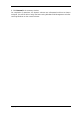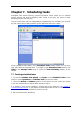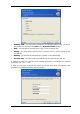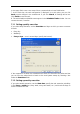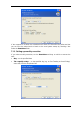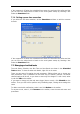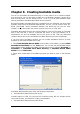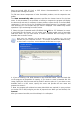User`s guide
6.5 Creating dynamic disks and volumes
SonicWALL Bare Metal Recovery Universal Enterprise Server must obtain exclusive
access to the disks to perform operations with disks and volumes. This means no other
applications can access it at that time. Please close all other applications that use the
disks (such as Windows Disk Management) before starting the disk conversion and
dynamic volume creation wizards.
6.5.1 Creating dynamic volumes
This operation is available only in SonicWALL Bare Metal Recovery Universal Enterprise
Server, including bootable version of this component. Having booted to the SonicWALL
environment, you can easily prepare the desired dynamic group on bare metal or a
computer with a non-Windows operating system.
The operation supports both dynamic disks and MBR or GPT basic disks. Basic disks will
be converted to dynamic.
All data contained on the basic disk and the basic disk partitioning will be lost. On
dynamic disks, only unallocated space will be used for the new volume.
An MBR basic disk must have at least 1MB of free space at the end of the disk for the
dynamic disk database.
To create a dynamic volume:
1. Close all applications that use the disk(s) on which the volume is to be created.
2. Start the Dynamic Volume Creation Wizard by selecting Tools -> Dynamic Volume
Creation Wizard in the main program menu.
3. Select basic, dynamic or newly connected disks on which the dynamic volume will be
created. Dynamic disks are selected by default. You can deselect any, if need be, later in
the wizard.
If you tick off disks other than dynamic, these will be converted to dynamic disks and
included in the dynamic group. However, this will be done when the operation starts.
While you are using the wizard, no changes are made to disks.
Copyright © SonicWALL, Inc., 2000-2008 51