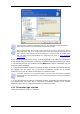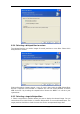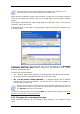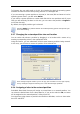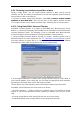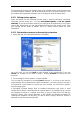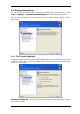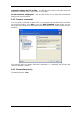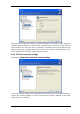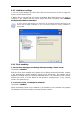User`s guide
46 Copyright © SonicWALL, Inc., 2000-2008
The program will find the most suitable drivers of all available drivers and install them into
process (that is, pre/post restoration commands,
on summary and executing restoration
the restored system. However, the driver defined by the user, will have the priority. It will
be installed, with appropriate warnings, even if the program finds the better driver.
6.3.11 Setting restore options
Select the options for the restoration
restoration process priority etc.). You may Use default options or Set the options
manually. If you set the options manually, the settings will be applied only to the current
restore task. Alternatively, you can edit the default options from the current screen. Then
your settings will be saved as default. See
6.4 Setting restore options
for more
information.
6.3.12 Restorati
1. At the final step, the restoration summary is displayed.
Up to this point, you can click Back to make changes in the created task. If you click
window.
er, it is critical to note that the
l Restore finds no Hardware Abstraction Layer (HAL) or mass
Cancel, no changes will be made to disk(s). Clicking Proceed will launch the task
execution.
2. The task progress will be shown in a special
You can stop the procedure by clicking Cancel. Howev
target partition will be deleted and its space unallocated – the same result you will get if
the restoration is unsuccessful. To recover the “lost” partition, you will have to restore it
from the image again.
If SonicWALL Universa
storage devices drivers compatible with the new hardware in all available sources, you will
be prompted to browse to a network share drive or insert a floppy disk or CD with the
necessary drivers. Upon starting Windows, it will initialize the standard procedure for
installing new hardware. At this point, you will be able to specify drivers for devices if
Windows cannot find them automatically.