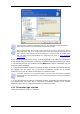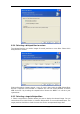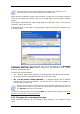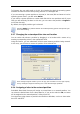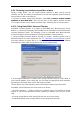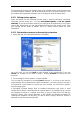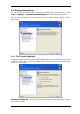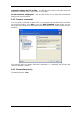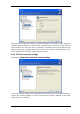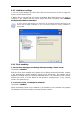User`s guide
Copyright © SonicWALL, Inc., 2000-2008 45
6.3.9 Restoring several disks or partitions at once
During a single session, you can restore several partitions or disks, one by one, by
eating these actions for
e above steps. Otherwise, do not set this switch.
r
SonicWALL Bare Metal Recovery
SonicWALL Bare Metal Recovery
selecting one disk and setting its parameters first and then rep
every partition or disk to be restored.
If you want to restore another disk (partition), select Yes, I want to restore another
partition or hard disk drive. Then you will return to the partition selection window
(7.3.4) again and will have to repeat th
6.3.10 Using SonicWALL Universal Restore
SonicWALL Universal Restore is an option to SonicWALL Bare Metal Recovery Serve
Edition. It is purchased separately and included into the
Universal Enterprise Server. The following is true for
Universal Enterprise Server installations including SonicWALL Universal Restore.
1. Using SonicWALL Universal Restore will help you create a bootable system clone on
different hardware (for more information see
3.3 SonicWALL Universal Restore
). Choose
this when restoring a system disk to a computer with a dissimilar processor, different
motherboard or other mass storage device than in the imaged system.
2. If the target hardware has a specific mass storage controller (such as a SCSI, RAID, or
Fibre Channel adapter) for the hard disk, you can install the appropriate driver manually,
bypassing the automatic driver search-and-install procedure.
store
ance, you can do it at next
ows default driver storage folders (in the image being restored).
Use this option only if the automatic search-and-install procedure was unsuccessful.
SonicWALL Universal Restore uses three sources for drivers:
- the driver repository - a folder or folders on a network drive or CD specified in re
options. If you have not specified the driver repository in adv
step.
- the mass storage device driver specified by the user at the current step
- the Wind