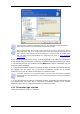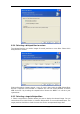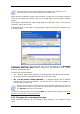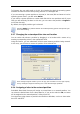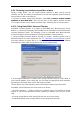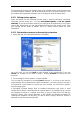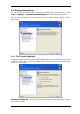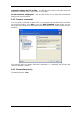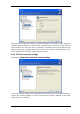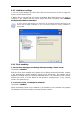User`s guide
44 Copyright © SonicWALL, Inc., 2000-2008
To illustrate why you might need to do this, let’s imagine that both the operating system
re restoring a system partition to the new (or the same) disk and want to load an
s and OS, most
and data were stored on the same primary partition on a damaged disk.
If you a
operating system from it, you will select Active.
If you restore a system partition to another hard disk with its own partition
likely you will need only the data. In this case, you can restore the partition as Logical to
access the data only.
By default, the original partition type is selected.
Selecting Active for a partition without an installed operating system could prevent your
server from booting.
6.3.7 C
You c a partition by dragging it or its borders with a mouse or by
entering corresponding values in the appropriate fields.
ons being restored.
hanging the restored partition size and location
resize and relocatean
Using this feature, you can redistribute the disk space between partiti
In this case, you will have to restore the partition to be reduced first.
These changes might be useful if you are to copy your hard disk to a new, high-capacity
one by creating its image and restoring it to a new disk with larger partitions.
6.3.8 A
SonicW ition. You
can se ct the desired letter from a drop-down list. If you set the switch to No, no letters
ssigning a letter to the restored partition
LL Bare Metal Recovery will assign an unused letter to a restored partA
le
will be assigned to the restored partition, hiding it from OS.
You should not assign letters to partitions inaccessible to Windows, such as to those other
than FAT and NTFS.