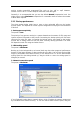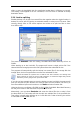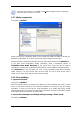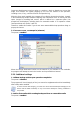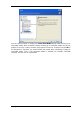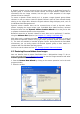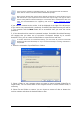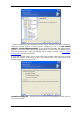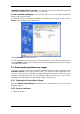User`s guide
A dynamic volume can be recovered over the same volume or unallocated space of a
dynamic group. If recovered over another volume, the target volume’s contents will be
overwritten with the image contents, but the type or other properties of the target
volume will not be changed.
To restore a dynamic volume exactly as it is, prepare a target dynamic group without
volumes. In case you want to restore a dynamic volume in place of some volumes already
existing on the target disks, delete the original volumes using third-party tools, such as
the Windows Disk Management tool.
Dynamic volume contents alone can be recovered onto a basic or dynamic volume
without changing the target volume type. SonicWALL Bare Metal Recovery Universal
Enterprise Server has the Dynamic Volume Creation Wizard tool so that you be able
to prepare the desired volumes on the target disks.
Backward conversion of dynamic volume to basic disks can be performed, if need be,
using the Add new disk operation (see
Chapter 12. Adding a new hard disk
).
With these tools, anywhere-to-anywhere data recovery becomes available, in terms of
basic disks and dynamic volumes of any type (simple, spanned, striped, mirrored or RAID
5). The tools are available in bootable program version. Having booted the SonicWALL
environment, you can easily prepare the desired dynamic group on bare metal or a
computer with non-Windows operating system.
For how to use the above tools see
6.5 Creating dynamic disks and volumes
.
6.2 Restoring files and folders from images
Here we describe how to restore files/folders from a disk/partition image. To do so,
mount the image (see
9.2.2 Mounting an image
) or start the image restoration and select
Restore specified files or folders.
1. Start the Restore Data Wizard by clicking on the restore operation icon in the main
program window.
2. Select the archive.
Copyright © SonicWALL, Inc., 2000-2008 37