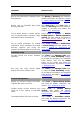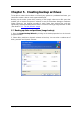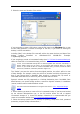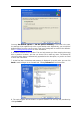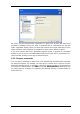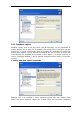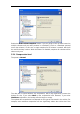User`s guide
Copyright © SonicWALL, Inc., 2000-2008 21
Operation How to access
Back up and Recover
Back up and restore data, including system
disks/partitions
Click Backup or Recovery, then follow the
wizard’s instructions. See details in
Chapter
5. Creating backup archives
and
Chapter 6.
Restoring the backup data.
Browse logs of SonicWALL Bare Metal
Recovery operation
Click Show Log in the Tools menu or
select the Show Log tool on the sidebar to
navigate to the Event Log window. See
details in
10.3 Viewing logs
.
Set up default backup or restore options,
such as system/network resources usage,
before/after backup commands etc.
Select Tools -> Options -> Default
backup options or Default restoration
options and make settings. See details in
5.2 Setting backup options
and in
6.4
Setting restore options
Set up default parameters for sending
notifications about SonicWALL Bare Metal
Recovery operation and tracing this
operation in Windows Application Event Log
Select Tools -> Options -> Notifications
or Event tracing and make settings. See
details in
Chapter 10. Notifications and
event tracing
.
Scheduling Tasks
Schedule backup and archive validation
operations
Click Tasks in the Manage Tasks group
or select the Task Scheduling category
on the sidebar to navigate to the Scheduled
Tasks window. Then click the Create
button on the toolbar and follow the
wizard’s instructions. See details in
Chapter
7. Scheduling tasks
.
Run, stop, edit, clone, rename, delete
backup and archive validation tasks
Click Tasks in the Manage Tasks group
or select the Task Scheduling category
on the sidebar to navigate to the Scheduled
Tasks window. See details in
7.2 Managing
scheduled tasks
.
Archives Management
Explore any archive’s contents and restore
individual files from any archive
Select Tools -> Explore Backup Archive
and follow the wizard’s instructions. See
details in
9.2.1 Exploring an archive
.
Validate backup archives wherever they
reside, be it local, network or removable
media
Select Tools -> Validate Backup
Archive, then follow the wizard’s
instructions. See details in
9.1 Validating
backup archives
.
Consolidate backup files inside an archive Select Tools -> Consolidate archive,
then follow the Wizard’s instructions. See
details in
9.4 Consolidating backups
.