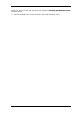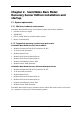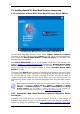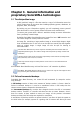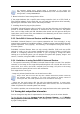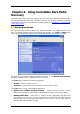User`s guide
• Create Bootable Rescue Media – run the bootable media creation procedure
Program menu
The program menu bar features the Operations, View, Tools and Help items.
The Operations menu contains a list of the available operations, including scheduling
tasks and mounting disk/partitions as virtual drives.
The View menu contains items for managing the program window look:
• Toolbars – contains commands that control toolbar icons
• Common Task Bar – enables/disables the sidebar
• Status Bar – enables/disables the status bar
The Tools menu contains the following items:
• Explore Backup Archive – explore backups
• Validate Backup Archive – run the archive integrity checking procedure
• Consolidate archive – applicable for archives containing more than one backups.
This will create a consistent copy of the archive with an option to exclude backups
that are no more needed
• Convert Backup to Virtual Disk - convert a disk image, created with the program
(.tib), to a virtual disk file of the type you select (.vmdk, .vhd, .hdd)
• Create Bootable Rescue Media – run the bootable media creation procedure
• Dynamic Volume Creation Wizard – create dynamic volumes on basic or dynamic
disks
• Show Log – open the Log Viewer window
• Options – open a window for editing default backup/restore options, setting text
appearance (fonts), configuring e-mail or Windows pop-up notifications etc.
The Help menu is used to view help and obtain information about SonicWALL Bare Metal
Recovery.
Most of the operations are represented two or even three times in different window areas,
providing several ways to select them for more convenience. For example, you can start
the necessary operation or tool by clicking its icon in the main area or by selecting the
same item from the Operations or Tools menu.
Status bar
There is a status bar divided into two parts at the bottom of the main window. The left
side briefly describes the selected operation; the right side indicates operation progress
and results. If you double-click on the operation results, you will see the log window.
Taskbar notification area icon
During most of the operations, a special indicator icon appears in the Windows taskbar
notification area. If you mouse over the icon, you will see a tool tip indicating the
operation’s progress. This icon doesn’t depend on the main program window being open.
It is present for background execution of scheduled tasks as well.
4.2 Available operations
You can perform the following operations.
20 Copyright © SonicWALL, Inc., 2000-2008