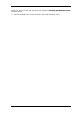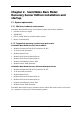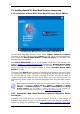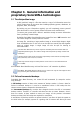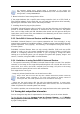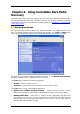User`s guide
Recovery Server Edition) or
by using separately sold Upgrade Install Utility setup file to
SonicWALL Bare Metal Recovery Server Edition.
After installation, SonicWALL Bare Metal Recovery Universal Enterprise Server
automatically plugs in one or more of above program components. If it was installed as
an Upgrade Install Utility, then SonicWALL Bare Metal Recovery Server Edition name,
displayed in its main window, changes to SonicWALL Bare Metal Recovery Universal
Enterprise Server.
2.3 Running SonicWALL Bare Metal Recovery
You can run SonicWALL Bare Metal Recovery in Windows by selecting Start ->
Programs -> SonicWALL -> SonicWALL Bare Metal Recovery -> SonicWALL
Bare Metal Recovery or clicking the appropriate shortcut on the desktop.
If your disk data is totally corrupted and you cannot boot, load the standalone SonicWALL
Bare Metal Recovery version from the bootable media (created by you using Rescue
Media Builder) or RIS-server. Then you will be able to restore the disk from a previously
created image.
2.4 Removing SonicWALL Bare Metal Recovery components
You can remove any SonicWALL Bare Metal Recovery by selecting Control panel -> Add
or remove programs -> <SonicWALL Bare Metal Recovery> -> Remove. Then
follow instructions on the screen. You may have to reboot your computer afterwards to
complete the task. If you want to remove SonicWALL Bare Metal Recovery component,
run the installer, click on “Modify” button and unselect components in custom setup
window.
14 Copyright © SonicWALL, Inc., 2000-2008