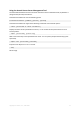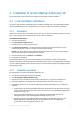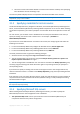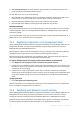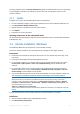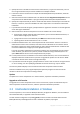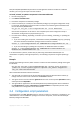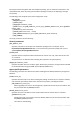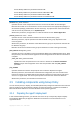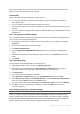Installation guide
20 Copyright © Acronis, Inc., 2000-2010
Every time a machine logs on to the domain, the resulting Group Policy object will ensure that the
agent is installed and operational on the machine.
Prerequisites
Before proceeding with agent deployment, make sure that:
You have an Active Directory domain with a domain controller running Microsoft Windows
Server 2003 or later.
You are a member of the Domain Admins group in the domain.
You know the license key or the name or IP address of a machine where Acronis License Server is
installed.
You have a machine running Windows, with Acronis Backup & Recovery 10 Management Console
installed on it.
Step 1: Extracting the installation package
First, you need to create a shared folder that will contain the agent's installation package (provided
as an .msi file), and extract the package there.
1. On the domain controller (or any other machine in the domain), create a folder—for example:
D:\Acronis
2. Run the Acronis Backup & Recovery 10 setup file.
3. Click Extract installation files.
4. Select the Agent (AcronisAgentWindows.msi) check box. You can clear the remaining check
boxes.
5. In Extract to, type the name of the folder that you just created, or click Browse and select the
folder.
6. Click Extract.
Step 2: Sharing the folder
You now need to share the folder that you created in Step 1.
1. Right-click the folder's name, and then click Sharing and Security.
2. In the folder properties dialog box, click Share this folder. In Share name, you can type an
alternative name for the shared folder instead of the default one if necessary.
3. Click Permissions.
4. In the share permissions dialog box, click Add.
5. In the Select Users or Groups dialog box, type Authenticated Users and then click OK.
6. Under Group or user names, select Authenticated Users. Under Permissions for Administrators,
make sure that only Read is checked in the Allow column.
7. As a security best practice, select Everyone under Group or user names, and then click Remove.
8. Click OK to close the share permissions dialog box, and then click OK to close the folder
properties dialog box.
Step 3: Configuring the agent's installation package
Important: Skip this step when reinstalling or updating the agent.
Finally, you need to configure the agent's installation package by running the configuration script,
which is installed along with the management console. By default, the script is located in the folder
%ProgramFiles%\Acronis\BackupAndRecoveryConsole. If the management console is installed on a
different machine, you can simply copy the configuration script from that machine.