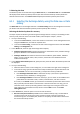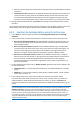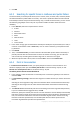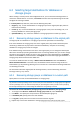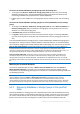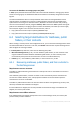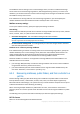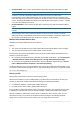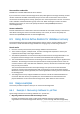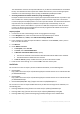Installation guide
34 Copyright © Acronis International GmbH, 2002-2014.
6.3 Selecting target destinations for databases or
storage groups
When creating a recovery task on the management server, you can select the Exchange Server to
recover the selected data to. To do this, click Browse and select the required Exchange server with
the Agent for Exchange installed.
In the Data paths drop-down box, select one the following data paths:
Original (p. 34) - recover the databases or storage groups to their original paths (the paths are
taken from the backup).
Custom (p. 34) - recover the databases or storage groups as new, over the existing ones, or as
recovery databases or recovery storage groups.
Specified folder (p. 35) - extract the database or storage group files to a folder you specify.
6.3.1 Recovering storage groups or databases to the original path
The original path for a database or a storage group means the path taken from the backup.
If the same databases or storage groups exist in the original paths, they will be overwritten (if the
overwriting is allowed in the properties of the selected databases). The paths to the existing
databases or storage group cannot be changed.
If the database being recovered does not exist in the original path, you can change the default path
taken from the backup by clicking the database name. In Exchange 2010 or later, you can also change
the path to the transaction log files. As soon as you change any of the default settings, the Original
switches to the Custom. If you switch back to the Original, the customized mapping for databases or
storage groups will be reverted to the default one.
To mount the databases after recovery, in Mount recovered databases select either Mount or
Mount with Active Restore. In the latter case, the databases will be recovered using the Acronis
Active Restore (p. 39) technology allowing users to access their e-mails while the Exchange databases
are still being recovered.
For information about the original paths for Exchange clusters, see the "Recovering data to the
Exchange cluster" (p. 51) section.
6.3.2 Recovering storage groups or databases to a custom path
Specify where to recover the selected databases or storage groups.
Note: Since Microsoft Exchange Server has its own versioning limitations, Acronis Backup will inform you about
any possible mismatch of Exchange server versions when you recover databases or storage groups to a different
version of Exchange server. This alert will not prevent you from doing the recovery, but the recovery will fail if
the Microsoft Exchange Server cannot identify the database or storage being recovered.
To recover the selected databases (storage groups) to a new databases (storage groups)
1. To the right of the Recover <database or storage group name> to, select Create new.
2. Click Name... and specify the unique name for the database/storage group.
3. In Database path, specify path to the new database.
4. In Log path, specify where to store the recovered transaction log files.
5. Repeat steps 1-4 for other databases or storage groups that you need to recover as new.