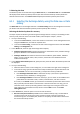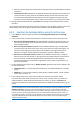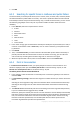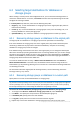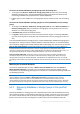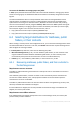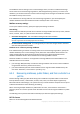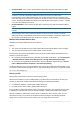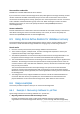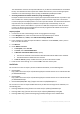Installation guide
32 Copyright © Acronis International GmbH, 2002-2014.
Select the recovery point by the date and time of backup creation. The data will be recovered
to this time.
Custom point in time (available for the database backups only). Specify the date and time to
recover the data to. During recovery the software will first recover data to the time of the
last created full backup before the specified time and then apply the transaction log files
from the transaction log backups. See the "Point in time selection" (p. 33) section for details.
6. Having selected the required data, click Recover and configure the parameters of the recovery
operation.
For information about what to do if the data does not appear in the catalog or data view, refer to the
"Data catalog" section of the product Help or the User Guide for Acronis Backup Advanced.
6.2.2 Selecting the Exchange data by using the Archive view
1. In the Show list, select the required archive type: Exchange information store or Exchange
mailboxes.
2. In the list of archives, click the required archive and select to which state to recover the data:
Recover from the selected backup (selected by default), expand the archive and select one
of the successive backups by its creation date and time. The data will be recovered to the
time of backup creation.
Recover to the point of failure (available for the database backups only) - the data will be
recovered to the state of the most recent record in the most recent transaction log file, if it
exists in the Exchange. If transaction logs are not available in the original location (lost,
deleted or corrupted), the data will be recovered to the moment of backup creation.
Recover to a custom point in time (available for the database backups only) - specify the
date and time to recover the data to. During recovery the software will first recover data to
the time of the last created full backup before the specified time and then apply the
transaction log files from the transaction log backups. See the "Point in time selection" (p.
33) section for details.
3. For the database–level archives only: in Backup contents, specify the data items to display in the
backup contents tree.
Information store - to recover entire information store, or individual databases, or storage
groups.
Mailboxes - to recover entire mailboxes, public folders, individual folders, e-mails, calendar
events, tasks, contacts, etc.
4. In the backup contents tree, select the check boxes for the items you need to recover.
Use search to find the specific items (such as e-mails, notes, contacts, tasks, etc.) within the
selected mailbox or public folder and select them for recovery. To do this, click Search and
proceed as described in the "Searching for specific items in mailboxes and public folders" (p. 33)
section.
Note: Browsing the backup contents tree down to individual e-mails and to other items is performed by
using the meta data that is collected at the backup. The level of detail for collecting metadata is set in the
Metadata collection (p.
53) option. If the most detailed level is not set, in order to browse individual
e-mails, Acronis Backup has to open the respective database and apply transaction logs directly from the
backup. The process of opening the database may take considerable time depending on the number of
transaction logs to apply. The amount of time depends on the number of transaction log files in the backup.
The opened database will be closed automatically after 10 minute idle or when you start browsing the
contents of another backup.