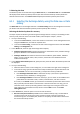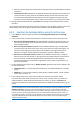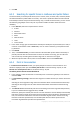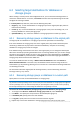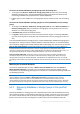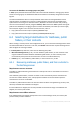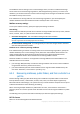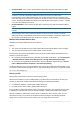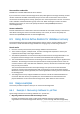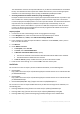Installation guide
31 Copyright © Acronis International GmbH, 2002-2014.
2. Selecting the data
The backed-up data can be selected using the Data view tab, or the Archive view tab. The Data view
tab displays all the backed-up data by versions (the date and time of backup creation) within the
selected archive location. The Archive view tab displays the backed-up data by the archives.
6.2.1 Selecting the Exchange data by using the Data view or Data
catalog
The Data view tab on the managed machine or the Data catalog view on the management server lets
you browse and select the backed-up data by versions (backup date and time).
Selecting the backed-up data for recovery
The steps required for browsing and selecting the Exchange data for recovery in the Catalog or Data
view are pretty much the same as for disks and files, with exception of steps 2, 4 and 5:
1. Do any of the following:
To access the Data view tab, connect the console to a machine or to the management server,
navigate to Vaults view, and click the required vault.
To access the Data catalog, connect the console to the management server and select Data
catalog in the Navigation tree.
2. In the Show field, select the type of Exchange data to display:
Exchange information store to browse and search for information stores, individual storage
groups or databases in the database-level backups.
Exchange mailboxes to browse and search for entire mailboxes, public folders, individual
folders, e-mails, calendar events, tasks, contacts, notes both in the database-level and
mailbox-level backups.
3. In the Display data backed up for field, specify the time period for which the backed-up data will
be displayed.
4. Do any of the following:
Select the data to recover in the catalog tree, or in the table to the right of the catalog tree.
In the search string, type the information that helps to identify the required data items and
then click Search. You can use the asterisks (*) and question marks (?) wildcards.
If the Exchange information store is selected in the step 2, the search is performed on
information stores, databases, or storage groups.
If the Exchange mailboxes is selected in the step 2, you can search in the mailboxes and
public folders for individual e-mails, contacts, calendar items, and other contents.
As a result, in the Search window, you will see the list of backed up data items whose names
fully or partially coincide with the entered value. If the list of matches is too long, you can
refine the search criteria by narrowing down the date range and running the search once
again. When the required data is found, select it and click OK to return to the Data
catalog/Data view.
5. In the Versions list, select the point in time to recover the data to:
Recover to the point of failure (available for the database backups only). The data will be
recovered to the state of the most recent transaction log file, existing in Exchange. If
transaction logs are not available (lost, deleted or corrupted), the data will be recovered to
the moment of backup creation.