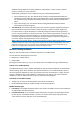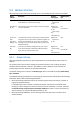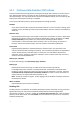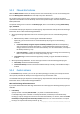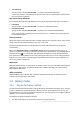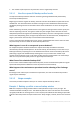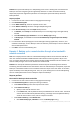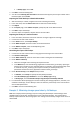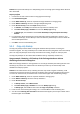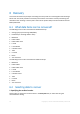Installation guide
29 Copyright © Acronis International GmbH, 2002-2014.
Solution: Do express full backups to a deduplicating vault. The storage space savings will be about 52
TB or about 92%.
Steps to perform
1. Connect the console to the machine running Agent for Exchange.
2. Click Create backup plan.
3. Under What to back up, select the required Exchange databases or storage groups.
4. Under Where to back up, select the managed deduplicating vault.
5. Under How to back up, select the Simple backup scheme.
a. In Schedule, select Daily and schedule the required time of backup start.
b. Click Show backup type, validation to access the Backup type setting.
c. In Backup type, choose Full and select Create full backups using the Express full backup
method.
6. For information about specifying the rest of backup plan settings (replication, retention, and
validation of backups), see the "Backup" section in either the product Help or the User Guide for
Acronis Backup Advanced.
7. Click OK to save the created backup plan.
5.4.2 Copy-only backup
The copy-only backup method allows creating full database backups without truncating the
transaction log files. This way, full backups are created without interrupting other continuous backup
plans. The copy-only backups can be easily stored off-site for testing, analysis or other purposes.
The copy-only backups can be created with the Manual start (p. 24) backup scheme only.
Usage example. Obtaining a full backup of the Exchange database without
disturbing continuous backup plans
Case: The Exchange database in the organization is currently protected by the backup plan that uses
the CDP (p. 23) scheme. The administrator was asked to provide an up-to-date backup of the
database for analysis purposes.
Solution: If the administrator sets up a backup plan that only creates a regular full backup, it will
truncate the transaction log files and interrupt the backup chain of the existing CDP backup scheme.
To avoid such interferences, the administrator creates a backup plan with the following settings:
1. Under What to back up, select the required database or storage group.
2. Under Where to back up, select the backup destination.
3. Under How to back up:
a. In Backup scheme, select Manual start.
b. Click Show backup type, validation to access the Backup type setting.
c. In Backup type, select Full and then select the Copy-only backup check box.
4. Leave the rest of the backup plan settings "as is" and click OK to create the backup plan.
5. You will see the Backup plans and tasks view with the backup plan you have just created. Select
this backup plan and click Run.